Gmail Read Receipts - Complete Guide to Track Email Opens in 2024
Have you ever sent an important email and wondered if it was actually read? Whether for business proposals, job applications, or time-sensitive messages, Gmail Read Receipts offer valuable confirmation when recipients open your emails. This comprehensive guide covers everything you need to know about using Gmail Read Receipts effectively, including how Gmail Read Receipts work, setup instructions for both Google Workspace and free Gmail accounts, Gmail Read Receipts alternatives, and troubleshooting solutions.
With proper Gmail Read Receipts implementation, you can eliminate uncertainty about message delivery, optimize follow-up timing, and significantly improve your email communication strategy. Understanding the capabilities and limitations of Gmail Read Receipts is essential for maximizing Gmail Read Receipts effectiveness in your personal or business communication.
How Gmail Read Receipts Work
Gmail Read Receipts operate through a simple yet effective tracking mechanism. When Gmail Read Receipts are enabled, each email contains an invisible tracking pixel that loads when the recipient opens the message. This pixel loading sends a notification back to the sender, confirming the email was opened. However, the Gmail Read Receipts technology has important limitations that every user should understand.
The most crucial distinction is that native Gmail Read Receipts are exclusively available to Google Workspace (formerly G Suite) users. Standard free Gmail accounts don't have built-in Gmail Read Receipts functionality without third-party solutions. Additionally, Gmail Read Receipts tracking accuracy depends on multiple factors, including recipient email clients and individual privacy settings.
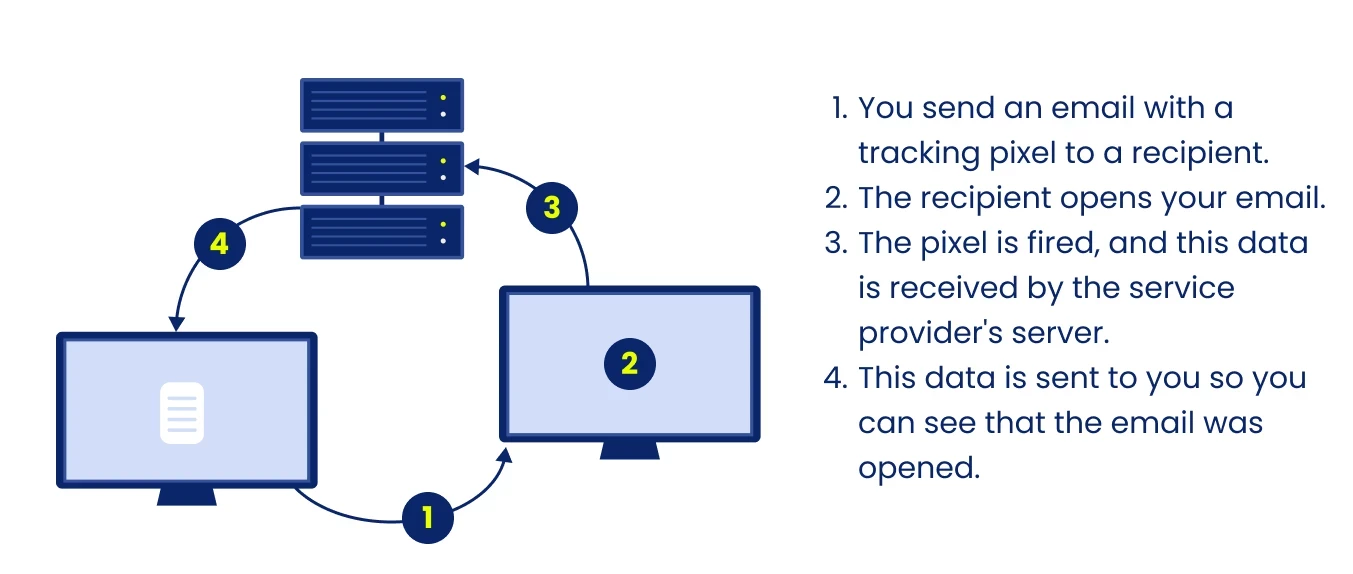
Native Read Receipts for Google Workspace Users
Google Workspace subscribers have access to built-in Gmail Read Receipts functionality, though this requires administrator activation. For organizations using Google Workspace, this native Gmail Read Receipts capability provides a professional solution for confirming when important emails are read.
Enabling Gmail Read Receipts (For Administrators)
If you're a Google Workspace administrator, follow these steps to enable Gmail Read Receipts for your organization:
- Sign in to the Google Admin console (admin.google.com)
- Navigate to Apps > Google Workspace > Gmail > User settings
- Scroll to the "Email read receipts" section
- Select "Allow email read receipts to be sent to all addresses" or "Allow email read receipts to be sent to addresses in the same organization"
- Click "Save" to apply the changes
These Gmail Read Receipts settings determine whether users can request Gmail Read Receipts for emails sent internally, externally, or both. Choose the option that best aligns with your organization's communication policies.
Requesting Read Receipts in Google Workspace Gmail
Once enabled by your administrator, requesting Gmail Read Receipts is straightforward:
- Open Gmail and click "Compose" to start a new email
- Enter your recipient's email address and compose your message
- Click the three dots (More options) in the bottom-right corner of the compose window
- Select "Request read receipt" from the dropdown menu to enable Gmail Read Receipts
- Complete and send your email as usual
When the recipient opens your email with Gmail Read Receipts enabled, they'll receive a prompt asking permission to send a read receipt. If they consent, you'll receive an email notification confirming they opened your message, along with the date and time.
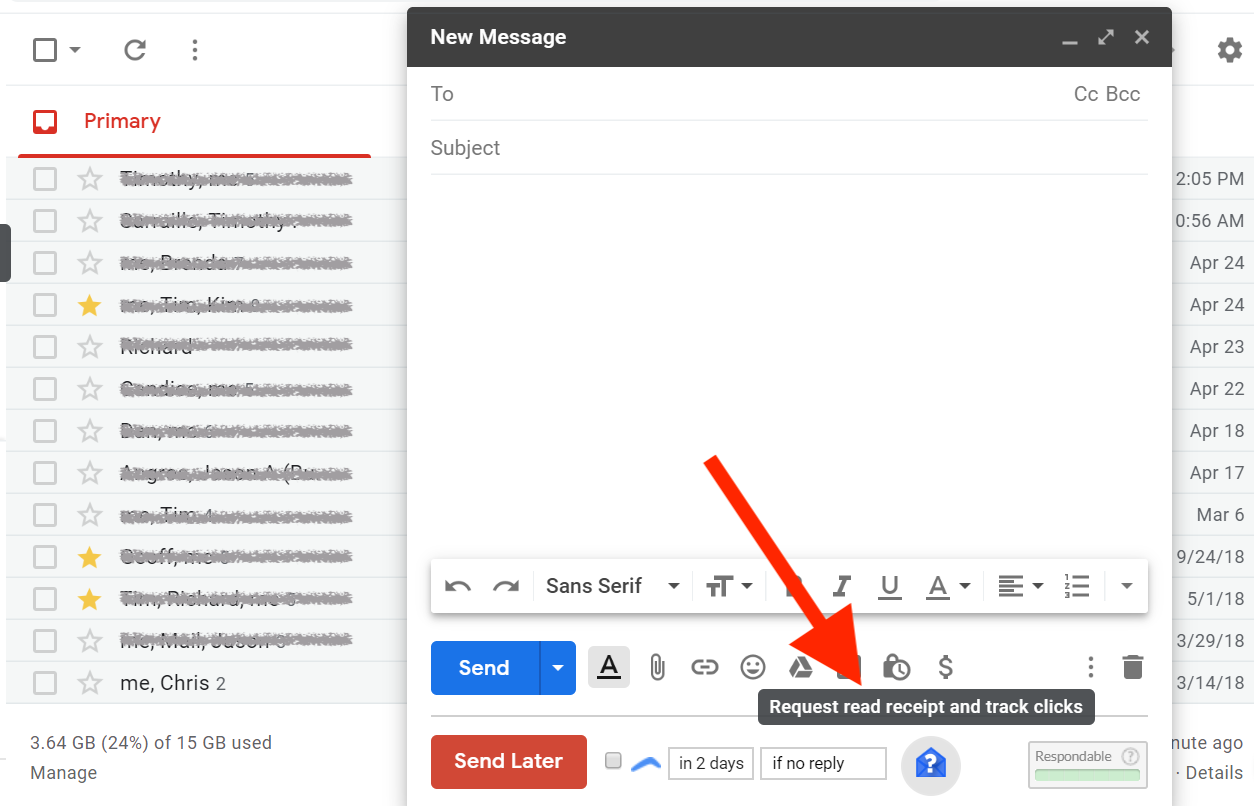
How Recipients Control Gmail Read Receipts
When receiving an email with a Gmail Read Receipts request, Google Workspace users have three response options:
- Send receipt: Confirm to the sender that the email was opened
- Decline: Refuse to send the Gmail Read Receipts notification
- Ignore: Simply close the Gmail Read Receipts prompt without responding
Recipients can also configure permanent Gmail Read Receipts preferences in Gmail settings:
- Always send Gmail Read Receipts
- Ask each time whether to send Gmail Read Receipts
- Never send Gmail Read Receipts
This recipient control means that Gmail Read Receipts aren't guaranteed to provide tracking information, as the recipient can choose whether to notify you of their email engagement through Gmail Read Receipts.
Options for Free Gmail Account Users
Standard Gmail accounts don't include native Gmail Read Receipts, but several third-party solutions can add Gmail Read Receipts capabilities to free Gmail accounts. These tools integrate with your Gmail interface and provide Gmail Read Receipts notifications when recipients open your emails.
Popular Gmail Read Receipts Extensions
-
Mailtrack for Gmail:
- Free plan with unlimited tracking (includes signature branding)
- Premium plans remove signature and add advanced features
- Shows double checkmarks (like WhatsApp) when emails are opened
- Provides desktop notifications and tracking history
-
Boomerang for Gmail:
- Combines email tracking with scheduling and reminders
- Free plan allows limited monthly tracked messages
- Premium plans offer unlimited tracking and advanced features
- Includes response prediction and inbox pause features
-
Streak for Gmail:
- CRM with email tracking capabilities built for Gmail
- Free plan includes basic email tracking
- Shows when emails are opened directly in your inbox
- Provides detailed view history for each tracked email
-
Right Inbox:
- Email tracking plus scheduling and templates
- Limited tracking in free version
- Premium offers unlimited tracking and advanced features
- Simple interface designed specifically for Gmail
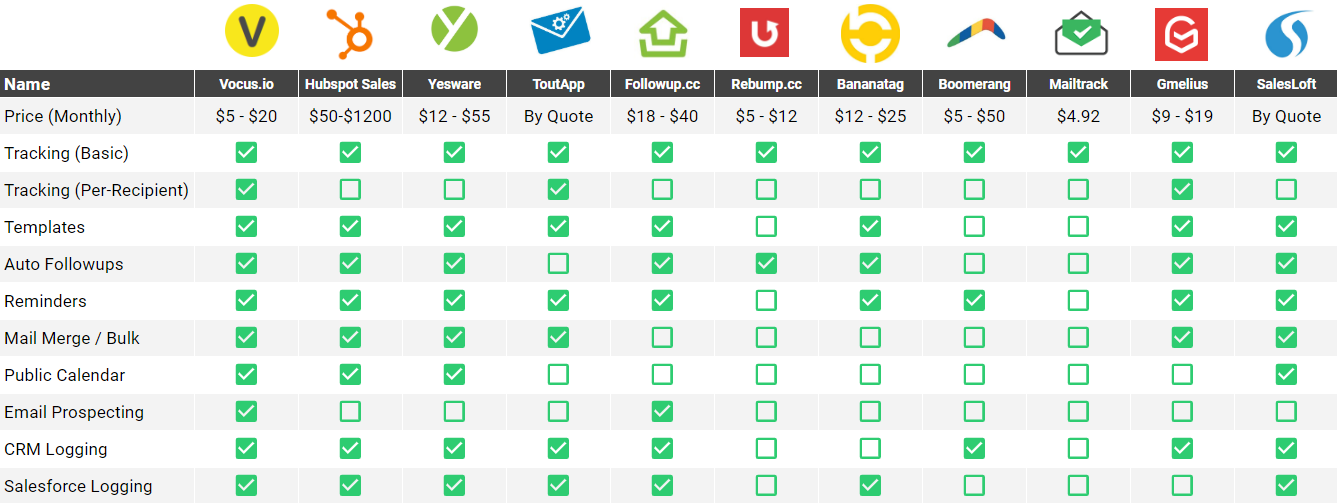
Setting Up Third-Party Gmail Read Receipts
Installing and configuring a Gmail Read Receipts extension typically follows these steps:
-
Installation:
- Visit the Chrome Web Store or extension website
- Search for your chosen tracking tool
- Click "Add to Chrome" or "Install"
- Grant necessary permissions to integrate with Gmail
-
Configuration:
- After installation, navigate to your Gmail account
- Access the extension settings (usually via an icon in the toolbar)
- Configure notification preferences and tracking defaults
- Some extensions require creating an account to save settings
-
Using the Gmail Read Receipts Tracker:
- Compose a new email in Gmail
- Look for the tracking toggle or indicator added by the extension
- Enable tracking for this specific email if needed
- Send your email and wait for open notifications
Most extensions add visual indicators to your Gmail interface, showing when tracked emails have been opened without requiring recipient action or approval.
Pros and Cons of Using Gmail Read Receipts
Understanding the advantages and limitations of Gmail Read Receipts helps set realistic expectations and determine when Gmail Read Receipts tracking is appropriate.
Advantages of Gmail Read Receipts
-
Confirmation of Message Delivery and Opening:
- Eliminate uncertainty about whether important emails were received and opened
- Receive notification of the specific time when emails were viewed
-
Improved Follow-up Timing:
- Time follow-up communications based on actual engagement
- Avoid unnecessary follow-ups for emails that haven't been opened yet
-
Communication Accountability:
- Verify receipt of critical information
- Document engagement with important messages
-
Enhanced Productivity:
- Prioritize follow-ups based on message engagement
- Focus efforts on responsive contacts
Limitations of Gmail Read Receipts
-
Technical Constraints:
- Image blocking prevents tracking pixel loading
- Some email clients don't support tracking technology
- Preview panes can trigger false positives
-
Recipient Control Issues:
- Native receipts require recipient approval
- Recipients may decline or ignore receipt requests
- Some users block all tracking technologies
-
Privacy Considerations:
- Recipients may perceive tracking as invasive
- Some regions have regulations affecting email tracking
- Workplace policies may restrict tracking usage
-
Incomplete Information:
- Open notifications don't confirm the email was read thoroughly
- No insight into engagement with specific content within emails
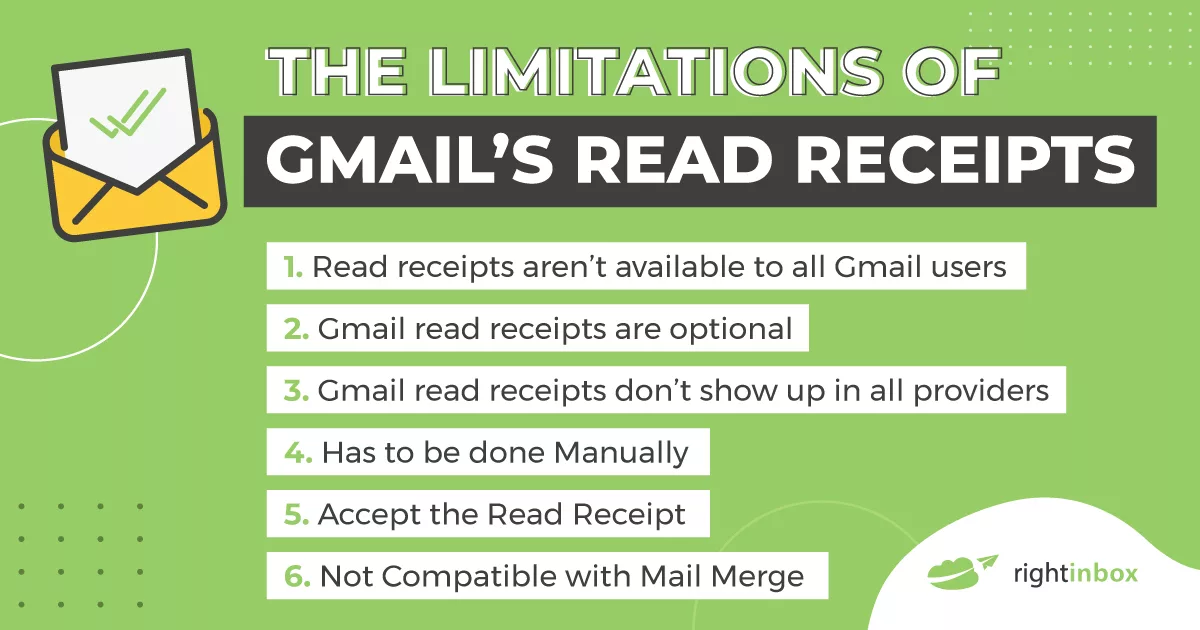
Best Practices and Ethical Considerations
Using Gmail Read Receipts ethically requires thoughtful implementation and respect for recipient privacy. Follow these best practices to maintain professional integrity while benefiting from tracking capabilities.
When to Use Gmail Read Receipts
Gmail Read Receipts are most appropriate in these contexts:
-
Business-Critical Communications:
- Contract negotiations and legal documents
- Time-sensitive business proposals
- Important client communications
-
Professional Correspondence:
- Job applications and interview follow-ups
- Project deadline confirmations
- Formal approvals requiring documentation
-
Team Coordination:
- Important internal announcements
- Task assignment confirmation
- Deadline-sensitive project communications
When to Avoid Gmail Read Receipts Tracking
Consider alternatives to Gmail Read Receipts in these situations:
-
Personal Communications:
- Casual exchanges with friends and family
- Non-urgent personal updates
- Social invitations and greetings
-
Sensitive Topics:
- Health-related communications
- Financial discussions
- Personal matters requiring privacy
-
When Explicitly Unwelcome:
- With recipients who have expressed privacy concerns
- In organizations with policies against tracking
- In regions with strict privacy regulations
Transparency Guidelines for Gmail Read Receipts
For ethical use of Gmail Read Receipts:
-
Consider Disclosure:
- Include tracking information in your email signature or footer
- Mention tracking in your organization's privacy policy
- Be prepared to explain your tracking practices if asked
-
Respect Preferences:
- Honor recipient decisions to decline receipt requests
- Don't pressure recipients to accept tracking
- Be open to alternative confirmation methods
-
Maintain Perspective:
- Remember that technical issues can prevent accurate tracking
- Don't make negative assumptions about non-tracked emails
- Use tracking as one tool among many for communication management
Alternatives to Gmail Read Receipts
When Gmail Read Receipts aren't suitable due to technical limitations or contextual appropriateness, consider these alternatives for confirming message engagement.
Direct Request Methods
-
Explicit Confirmation Requests:
- Include a simple "Please confirm receipt" line in your email
- Ask specific questions requiring response to confirm reading
- Request a direct reply as acknowledgment
-
Read Confirmation in Subject Line:
- Add "[Please confirm receipt]" to your subject line
- Set clear expectations for acknowledgment in the subject
- Make the request prominent and impossible to miss
Technical Alternatives
-
Link Tracking:
- Include a relevant link in your email
- Track clicks on the link rather than email opens
- Provides stronger engagement indication than open tracking
-
Document Tracking:
- Attach documents with tracking capabilities
- Use services like DocSend or Google Docs with view history
- Monitor engagement with the content, not just the email
-
Form Submissions:
- Include a quick form or button requiring action
- Request information or confirmation via structured form
- Provides definitive proof of engagement beyond opening
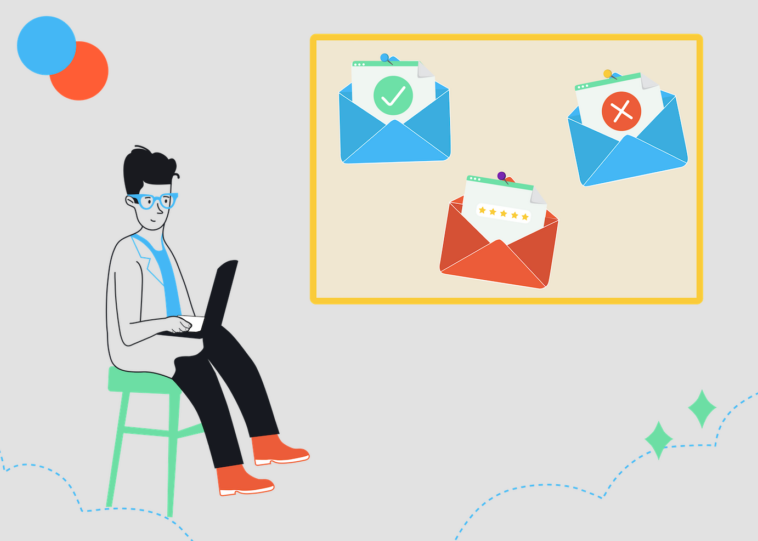
Troubleshooting Gmail Read Receipts
When Gmail Read Receipts aren't working as expected, understanding common issues and their solutions helps maintain effective tracking functionality.
Common Problems and Solutions
-
Not Receiving Receipt Notifications:
- Cause: Recipient declined to send receipt or has images disabled
- Solution: Follow up diplomatically after a reasonable time
- Prevention: Use multiple confirmation methods for critical messages
-
False Positive Notifications:
- Cause: Preview panes or security scanning triggering opens
- Solution: Confirm engagement through additional means
- Prevention: Use link tracking alongside open tracking
-
Inconsistent Tracking Results:
- Cause: Recipient using multiple devices or non-supporting clients
- Solution: Interpret results cautiously and use supplementary methods
- Prevention: Set realistic expectations for tracking accuracy
-
Administrator Restrictions:
- Cause: Organization policy limits on read receipt use
- Solution: Request policy clarification from IT administration
- Prevention: Understand organizational policies before implementing
Technical Environment Considerations
Different technical environments affect Gmail Read Receipt functionality:
-
Mobile Devices:
- Gmail app generally supports tracking pixels
- Third-party mobile email apps may block tracking
- Battery saving modes can prevent background image loading
-
Corporate Email Systems:
- Security gateways often scan and potentially trigger receipts
- Image proxying can interfere with accurate tracking
- Corporate policies may block all tracking mechanisms
-
Privacy-Focused Email Services:
- Services like ProtonMail automatically block tracking pixels
- Increasing adoption of privacy tools reduces tracking reliability
- Consider alternative confirmation methods for privacy-conscious recipients
Conclusion: Making Gmail Read Receipts Work for You
Gmail Read Receipts provide valuable confirmation when important emails are opened, helping eliminate uncertainty and improve communication efficiency. While Google Workspace users have access to native receipt functionality, free Gmail users can implement effective tracking through third-party extensions. Understanding the capabilities, limitations, and ethical considerations of email tracking ensures you use this tool appropriately and effectively.
For optimal results, combine Gmail tracking with complementary confirmation methods, respect recipient privacy preferences, and maintain realistic expectations about tracking accuracy. By implementing the strategies outlined in this guide, you can enhance your email communication effectiveness while maintaining professional integrity.
Whether you're managing critical business correspondence, following up on important applications, or coordinating time-sensitive projects, proper implementation of Gmail Read Receipts transforms uncertain communications into measurable interactions that support better decision-making and more productive follow-up strategies.
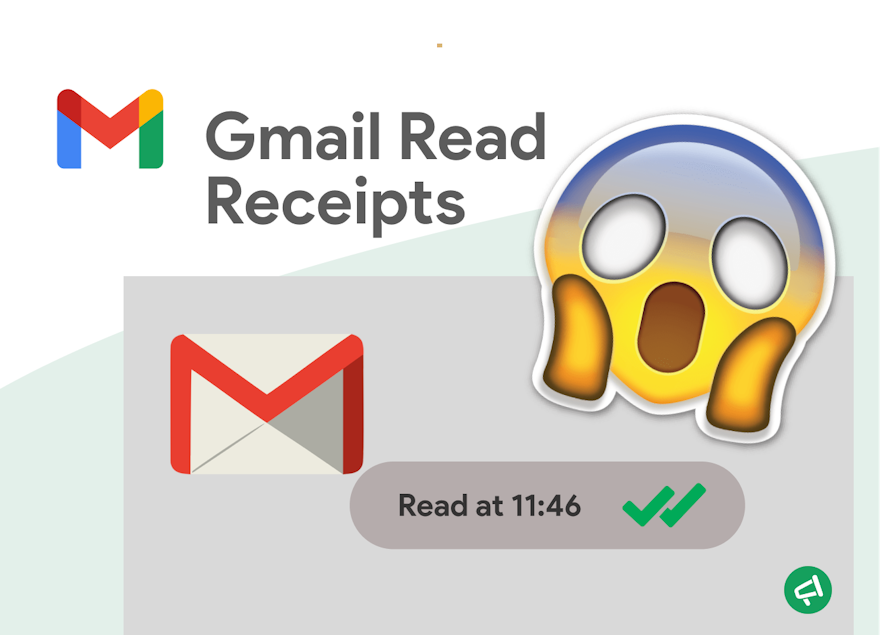
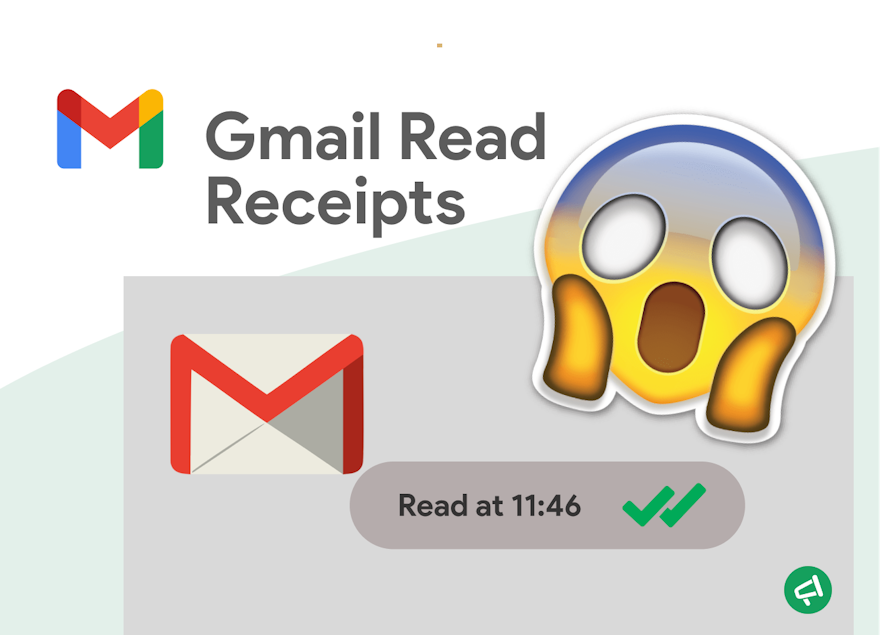
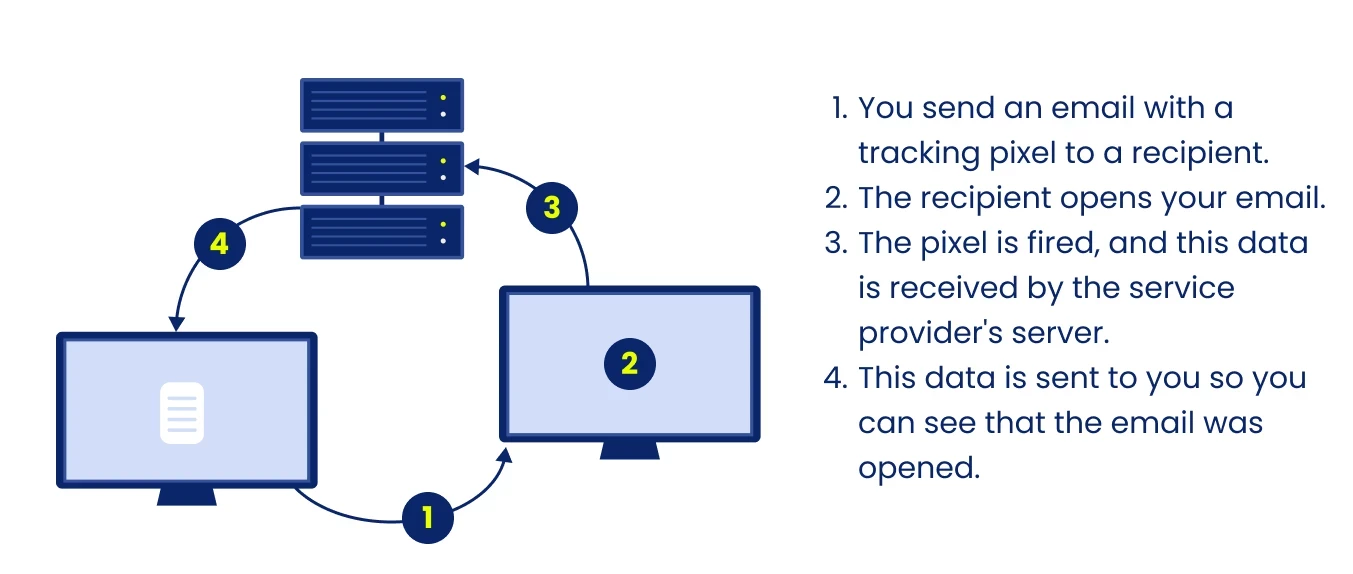
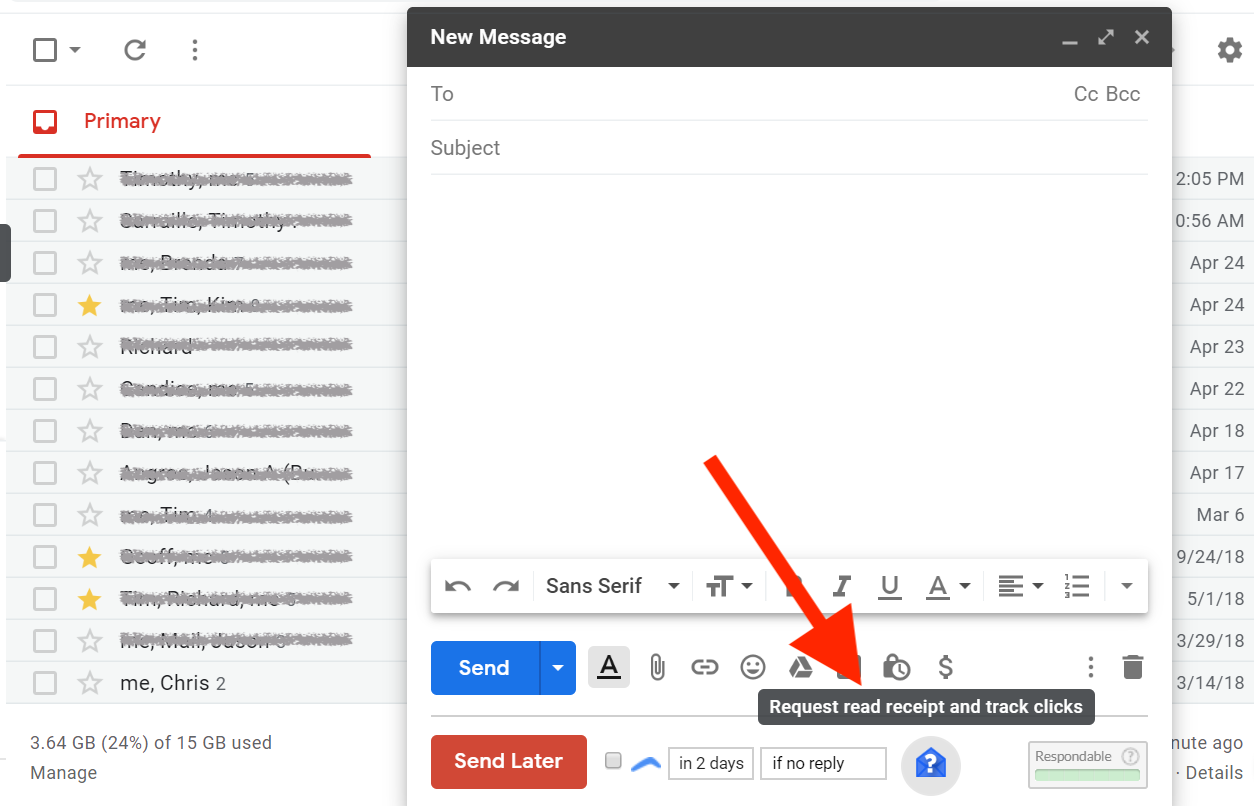
![]()
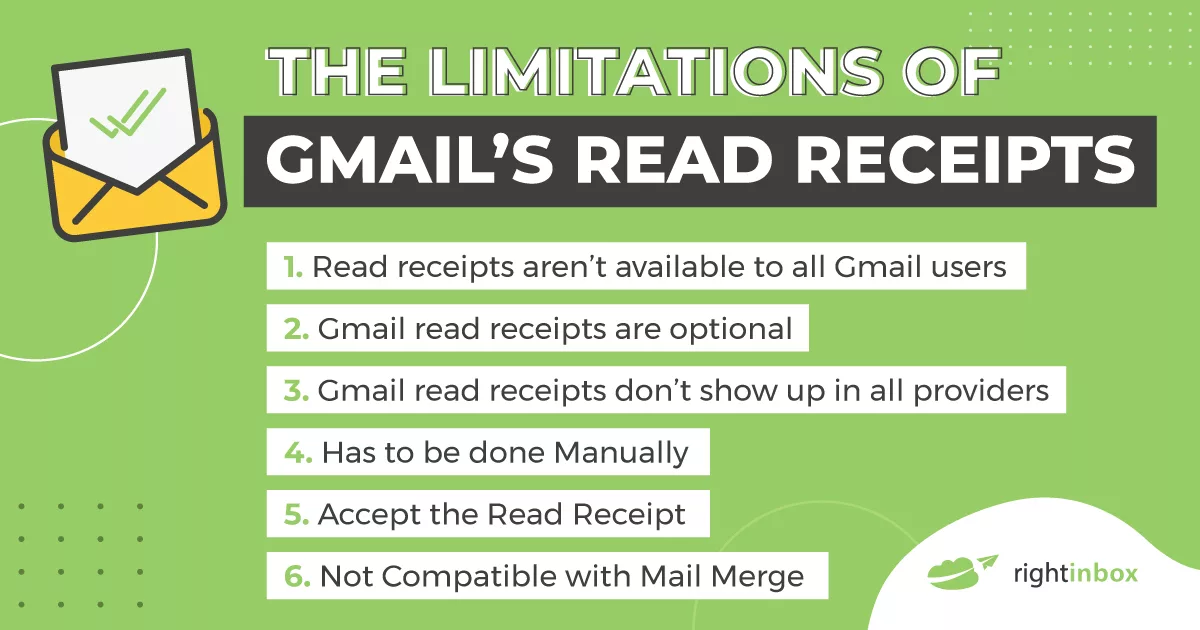
![]()