How to Create Gmail Rules (Filters) to Organize Your Inbox: Step-by-Step Guide to Creating Gmail Rules
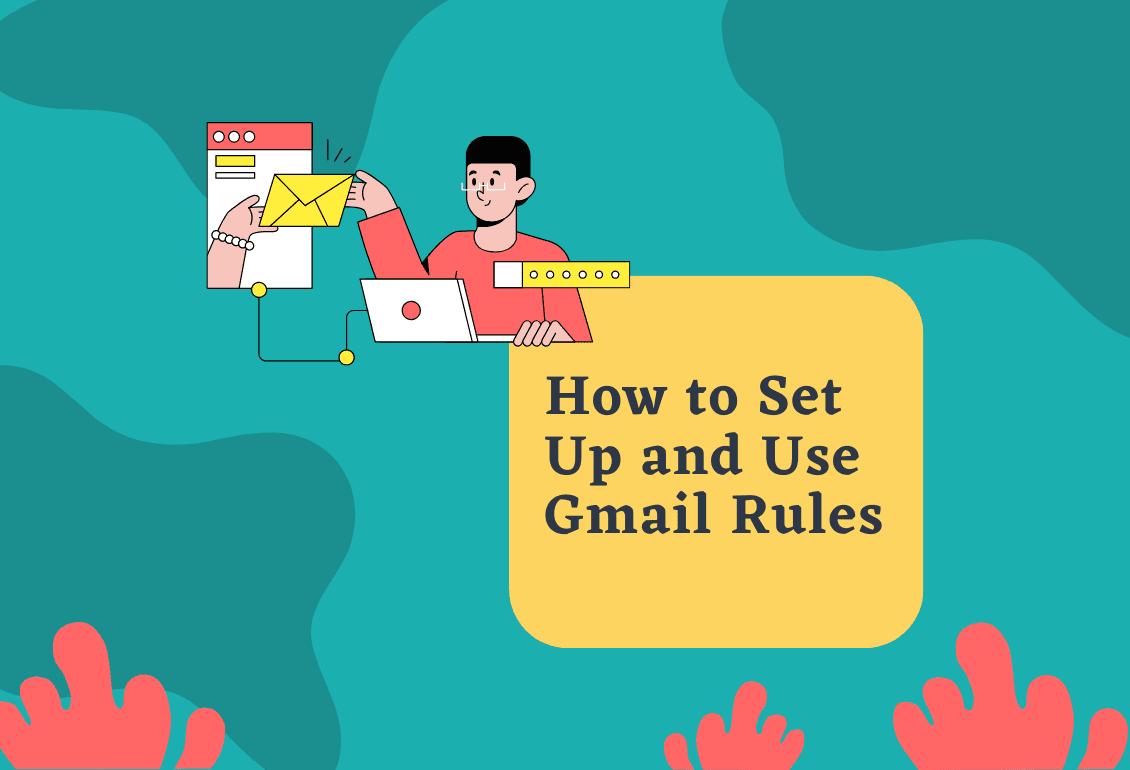
Loading...
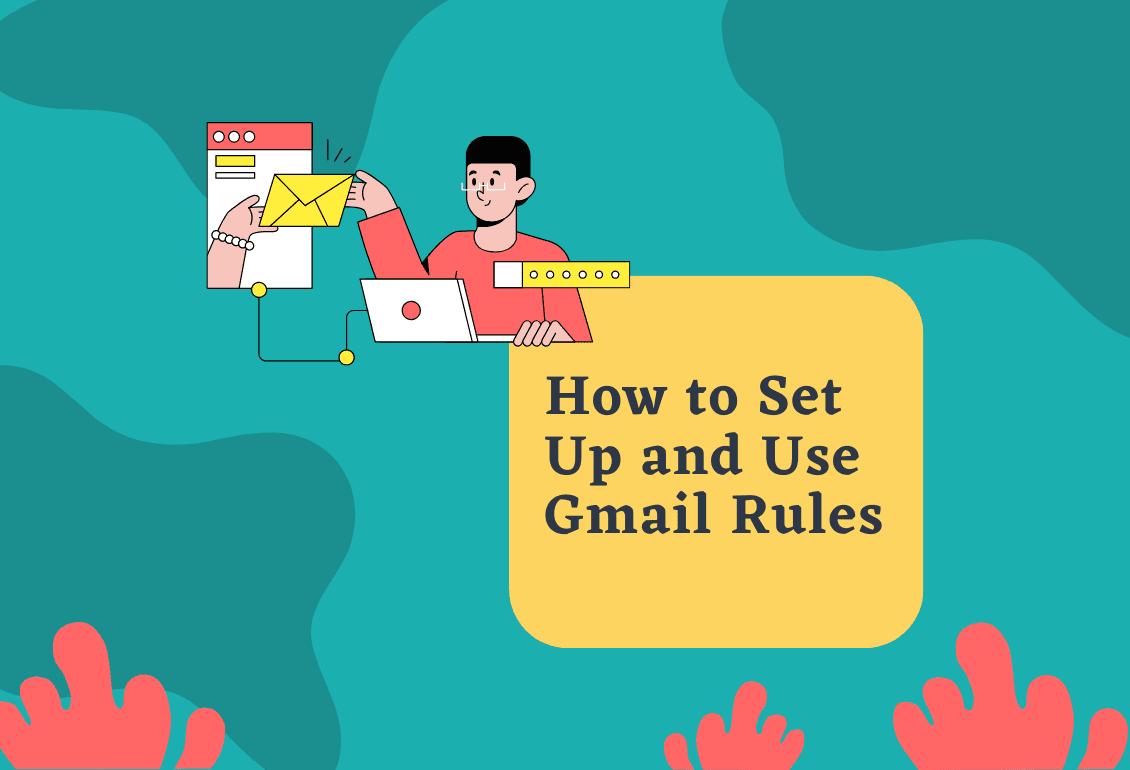
Are you overwhelmed by a cluttered inbox? Do you waste precious time manually sorting through countless emails? The art of creating Gmail rules can transform your email experience by automating organization, prioritizing important messages, and keeping your inbox clean without constant management.
This comprehensive guide to creating Gmail rules walks you through everything you need to know about organizing your inbox effectively. From basic setup to advanced strategies for creating Gmail rules, you'll discover how to make Gmail work for you instead of the other way around. By implementing these Gmail filter techniques, you'll save hours each week and never miss an important email again.
Gmail filters are automated actions that process incoming emails based on criteria you specify. While other email clients call them "rules," Gmail uses the term "filters," but they serve the same purpose when creating Gmail rules: automatically organizing your emails without manual intervention.
When you create Gmail rules using filters, you're essentially telling Gmail: "When an email matches these conditions, automatically take these actions." This automation through creating Gmail rules is the key to maintaining a clean, organized inbox with minimal effort.
The process of creating Gmail rules offers numerous benefits that improve your email workflow. Understanding these advantages will help you make the most of creating Gmail rules for your specific needs:
Research shows that the average worker spends 28% of their workday on email management. By mastering the art of creating Gmail rules, you can potentially reclaim hours of productive time each week.
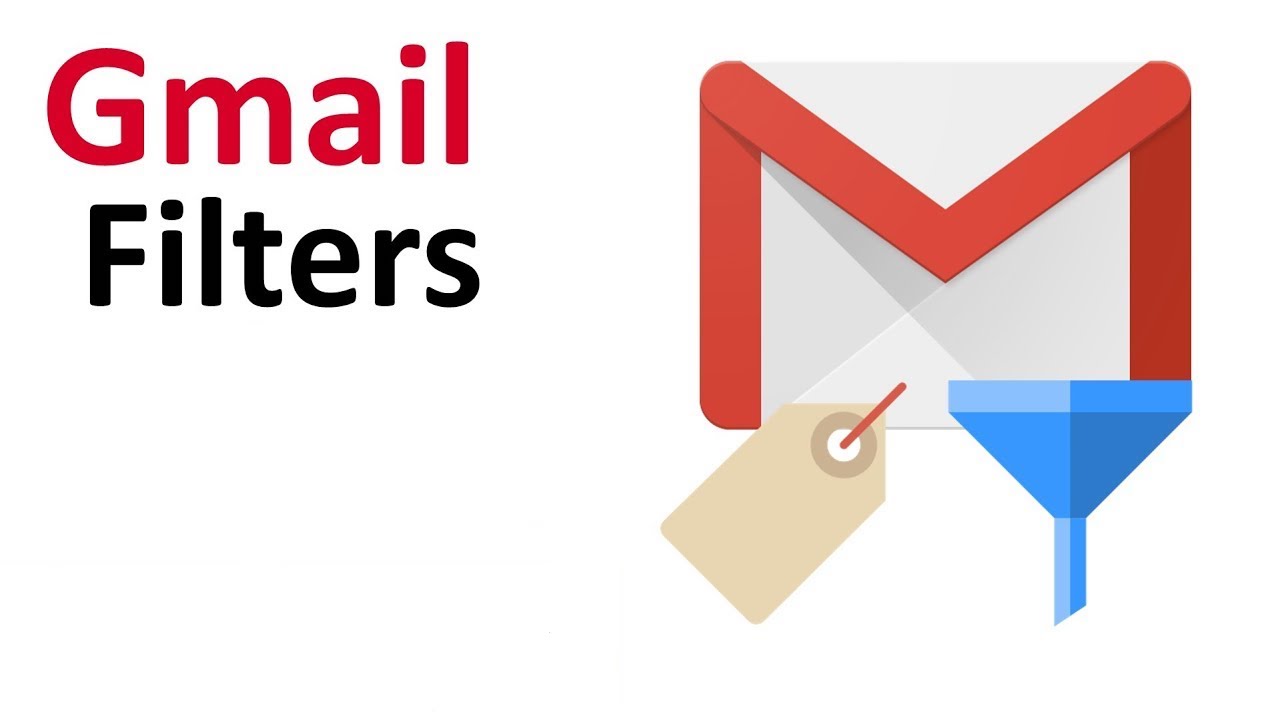
Gmail provides two primary methods for creating Gmail rules. We'll cover both approaches with step-by-step instructions to help you master the art of creating Gmail rules effectively.
A fundamental aspect of creating Gmail rules is understanding how to set them up through the search bar. This method of creating Gmail rules is perfect for quickly implementing filters based on search criteria:
Access Gmail: Open Gmail in your web browser and log in
Open search options: Click the down arrow or sliders icon in the search bar
Define your criteria: Complete the relevant fields to specify which emails should be filtered:
Test your search: Click "Search" to preview which emails match your criteria
Create the filter: Click "Create filter" at the bottom of the search panel
Choose actions: Select what happens to matching emails:
Apply to existing emails: Check "Also apply filter to matching conversations" if you want to process existing emails
Save your filter: Click "Create filter" to activate
This method is ideal for quickly creating Gmail rules based on specific search parameters you already have in mind.
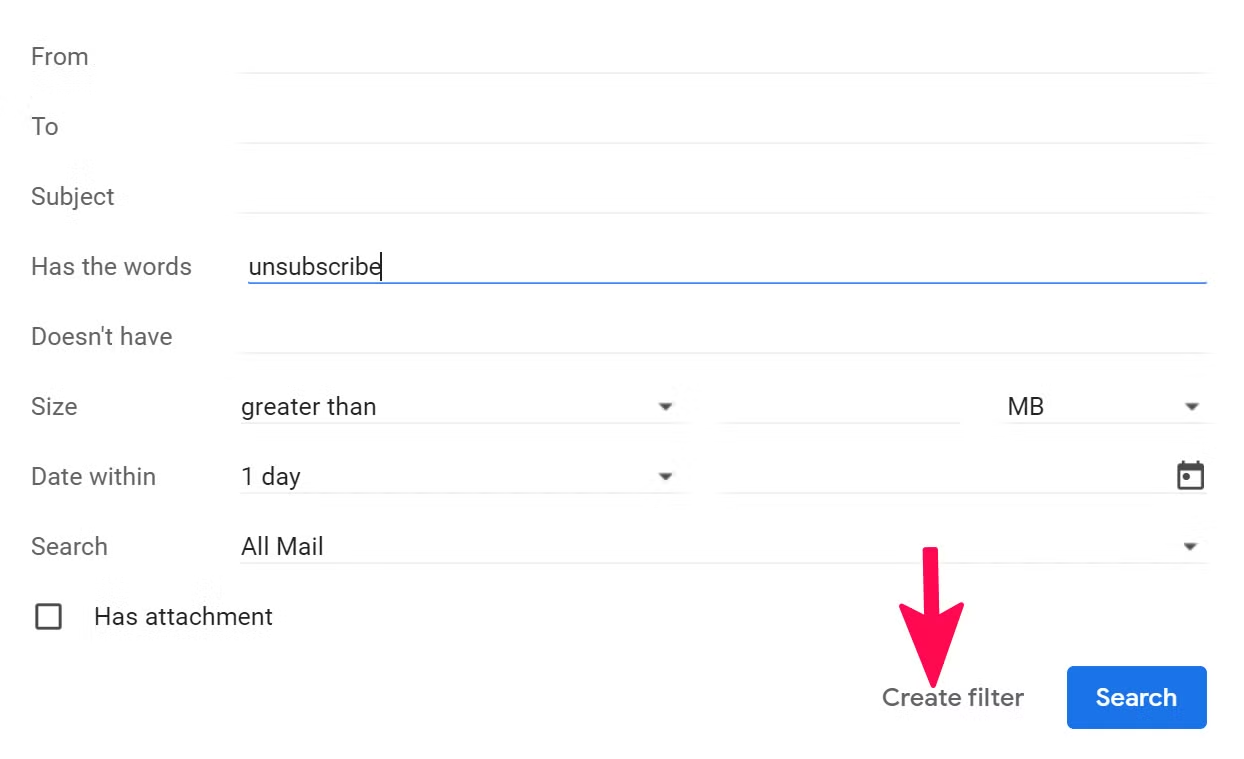
For a more deliberate approach to creating Gmail rules and managing your filters:
This approach is better for methodically reviewing and managing all your filters in one place.
Pro Tip: When creating Gmail rules, start with your most specific filters first. Gmail applies filters in order, so more specific filters should process before general ones to prevent conflicts.
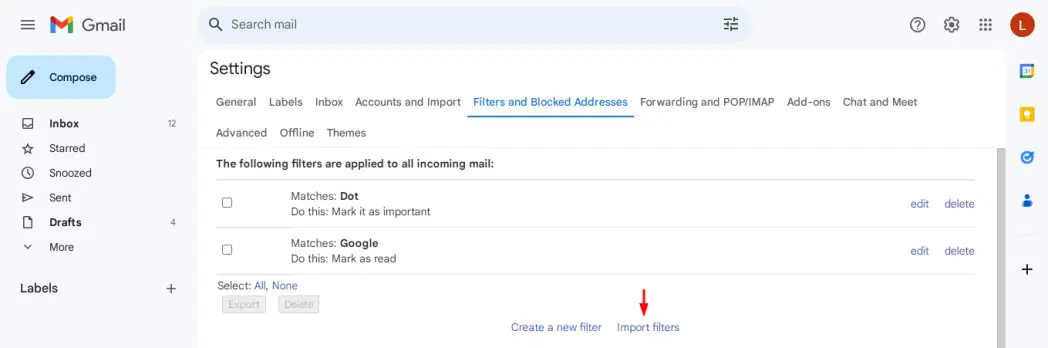
Let's explore practical examples of creating Gmail rules you can implement immediately to transform your inbox management. These proven strategies for creating Gmail rules will help you maintain an organized inbox effortlessly:
When creating Gmail rules for newsletter management:
Filter Criteria:
Actions when creating Gmail rules for newsletters:
This approach to creating Gmail rules identifies newsletters by common elements and stores them under a dedicated label.
An essential strategy for creating Gmail rules involves managing important contacts:
Filter Criteria when creating Gmail rules for VIPs:
Actions:
This method of creating Gmail rules ensures you never miss critical messages from key people.
Filter Criteria:
Actions:
Keep all project-related communications neatly categorized for easy reference during your project lifecycle.
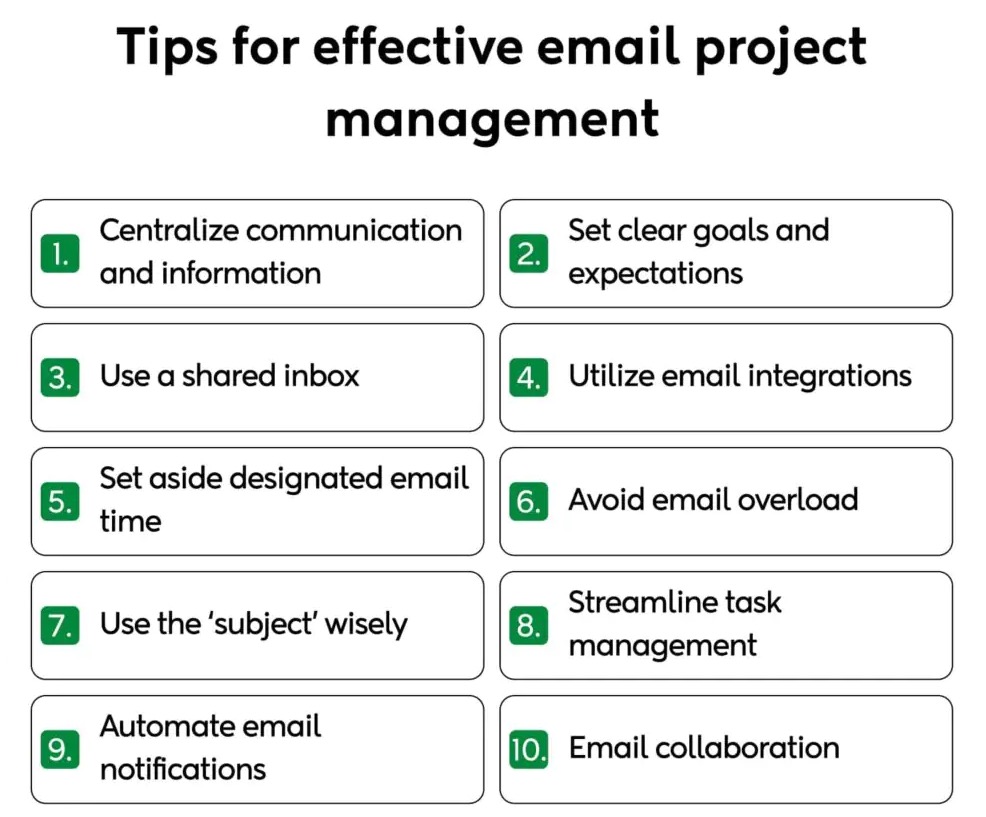
Filter Criteria:
Actions:
Remove low-value notifications that consistently distract without providing meaningful information.
Filter Criteria:
Actions:
Automatically track expenses by routing financial documents to dedicated systems and labels.
Filter Criteria:
Actions:
Build a simple follow-up system that highlights emails requiring your attention or response.
Filter Criteria:
Actions:
Identify emails where you're the sole recipient, which often indicates messages requiring personal attention.
Pro Tip: When creating Gmail rules for multiple related purposes, use a hierarchical label system (like "Finances/Receipts" and "Finances/Invoices") to keep organized categories.
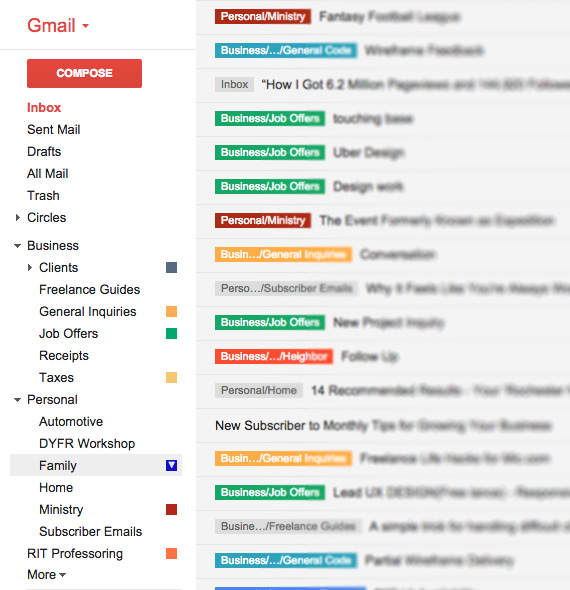
Once you've mastered the basics of creating Gmail rules, explore these advanced techniques to further refine your email workflow. These sophisticated approaches to creating Gmail rules will help you build a more powerful email management system:
When creating Gmail rules, Gmail's powerful search operators can help create highly specific filters. These advanced techniques for creating Gmail rules allow for precise email management:
| Operator | Example | Function | |----------|---------|----------| | from: | from:(amazon.com OR ebay.com) | Emails from specific senders | | to: | to:me | Emails sent specifically to you | | cc: / bcc: | cc:me | Emails where you're copied | | subject: | subject:(urgent OR important) | Matches text in subject line | | has:attachment | has:attachment | Emails with attachments | | filename: | filename:pdf | Attachments by file type | | larger: / smaller: | larger:5M | Emails by size | | after: / before: | after:2023/01/01 | Emails by date | | is:important | is:important | Messages marked important |
Combine these operators for powerful filtering. For example:
from:[email protected] has:attachment filename:pdf after:2023/07/01
For complex workflows, create sequences of filters that work together:
This approach creates a sophisticated automatic organization system through multiple Gmail filter rules working in concert.
For advanced pattern matching when creating Gmail rules:
These techniques help create more flexible filters that catch variations of similar emails.
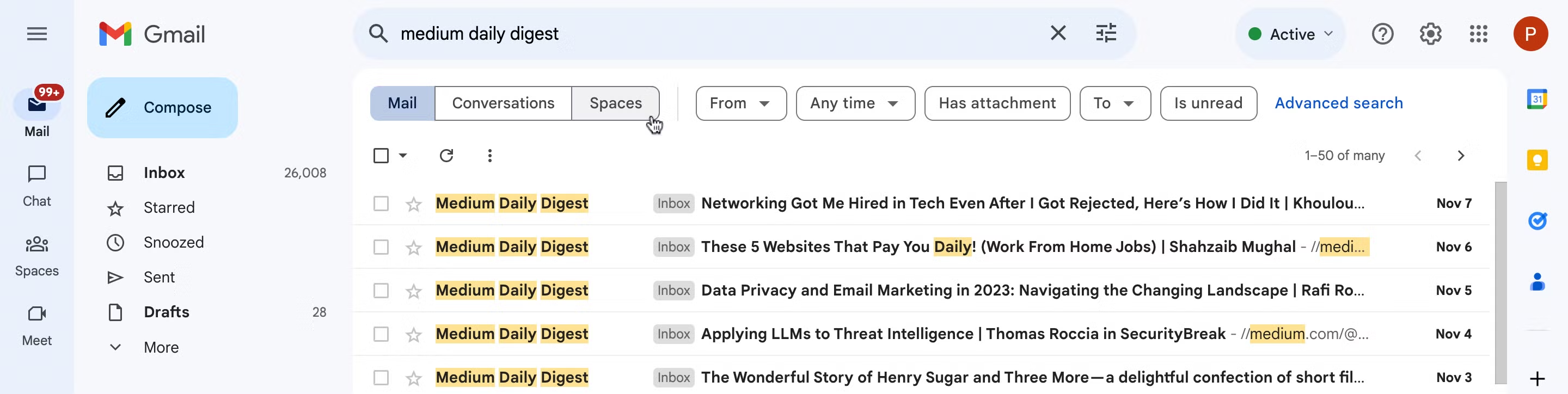
As your collection of filters grows, proper management becomes essential:
Regularly review your filters to ensure they're still serving your needs.
Remove filters that no longer serve a purpose:
Obsolete filters can create confusion in your email organization, so periodic cleanup is beneficial.
To verify your success in creating Gmail rules, follow these testing steps:
This testing process ensures your creating Gmail rules efforts perform as intended.
Even experienced users encounter challenges when creating Gmail rules. Here are expert solutions to common problems you might face while creating Gmail rules:
If your attempt at creating Gmail rules isn't processing emails as expected:
When creating Gmail rules produces inconsistent results:
If you need to start fresh with creating Gmail rules:
This gives you a fresh start for implementing a more effective system of creating Gmail rules.
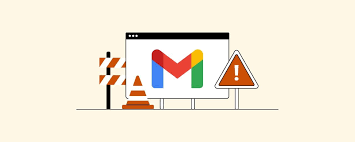
Q: Is there a limit to how many Gmail rules I can create?
A: Yes, Gmail allows up to 1,000 filters per account. While most users won't reach this limit when creating Gmail rules, complex organizational systems should keep this in mind.
Q: Do Gmail rules work on mobile devices?
A: Yes, while creating Gmail rules is only possible through the desktop interface, your rules process emails across all devices where you access your Gmail account.
Q: Can I share my approach to creating Gmail rules with others?
A: While Gmail doesn't offer direct filter sharing, you can document your process for creating Gmail rules and share the criteria and actions for others to recreate.
Q: Will my experience with creating Gmail rules affect older emails?
A: When creating Gmail rules, they only process new emails unless you specifically check "Also apply filter to matching conversations" during setup.
Q: Can I automate responses when creating Gmail rules?
A: Basic auto-responses require Vacation Responder. For more advanced automation when creating Gmail rules, you'll need third-party tools or Google Apps Script.
The art of creating Gmail rules significantly improves inbox management. Consider these expert tips for creating Gmail rules along with complementary strategies:
When creating Gmail rules that use labels, enhance organization with colors:
When creating Gmail rules, leverage Gmail's built-in categories alongside your custom filters:
This hybrid approach to creating Gmail rules balances Gmail's AI categorization with your personal preferences.
Success in creating Gmail rules requires regular maintenance:
Regular attention to your creating Gmail rules ensures continued email management success.
The journey of creating Gmail rules transforms your inbox from chaos to clarity. By perfecting your approach to creating Gmail rules, you'll save countless hours and ensure important messages always reach you.
Begin with fundamental techniques for creating Gmail rules, then advance to sophisticated strategies as your expertise grows. Remember that successful email management through creating Gmail rules should align with your personal workflow.
This comprehensive guide to creating Gmail rules marks your first step toward email mastery. Your investment in learning and implementing effective strategies for creating Gmail rules will yield lasting benefits. Start creating Gmail rules today and experience the transformation of your inbox management!