How to Mark All Emails as Read in Gmail: Desktop & Mobile Guide
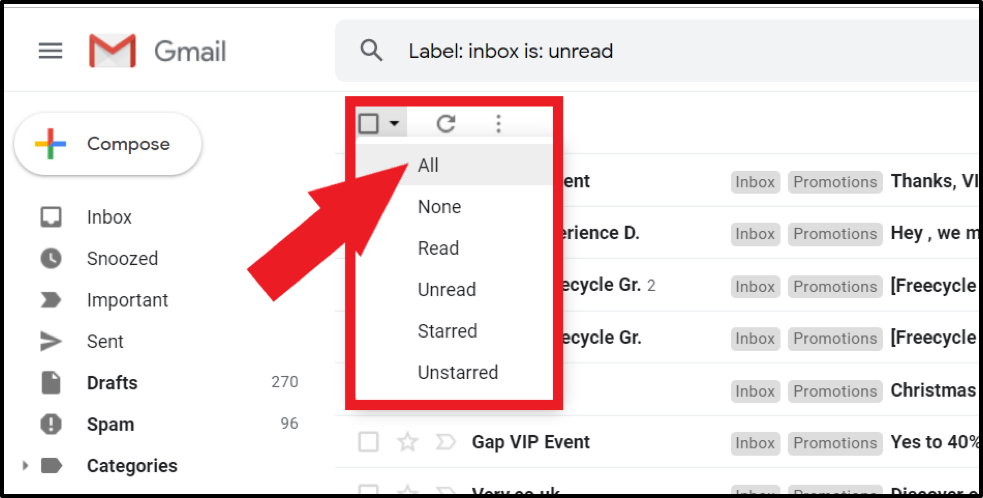
Loading...
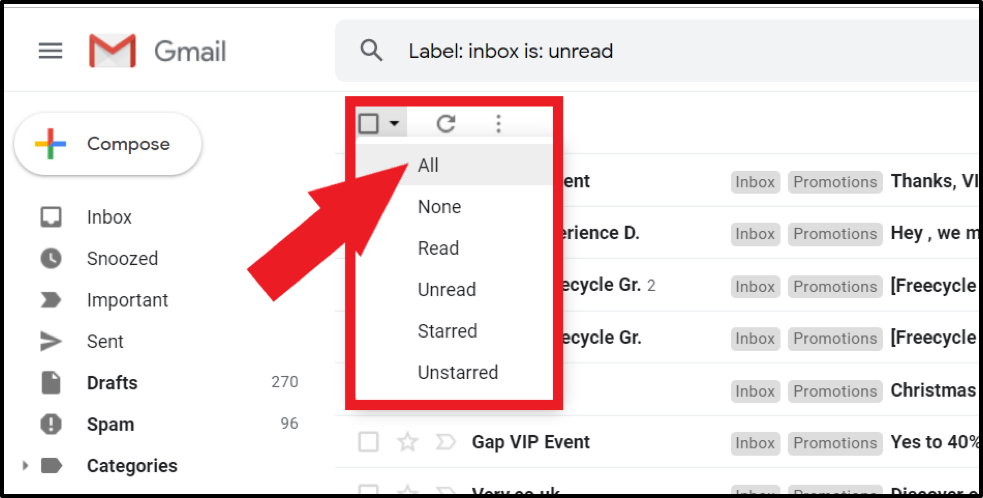
Marking all emails as read in Gmail can instantly transform your cluttered inbox into a more manageable workspace. Learning how to mark all emails as read is an essential skill for achieving inbox zero and maintaining your email sanity. Whether you're returning from vacation with hundreds of unread messages or simply want a fresh start, knowing how to efficiently mark all emails as read in Gmail will save you significant time and reduce digital stress.
This comprehensive guide explores multiple methods to mark all emails as read in Gmail across both desktop and mobile platforms. We'll cover step-by-step instructions, helpful screenshots, and expert tips to help you master these techniques. By the end of this article, you'll know exactly how to mark all emails as read in Gmail for any scenario, helping you take control of your inbox.
There are several compelling reasons to mark all emails as read in Gmail:
Research shows that excessive unread emails can increase anxiety and decrease productivity. Learning to regularly mark all emails as read in Gmail can be part of a healthier relationship with your inbox.
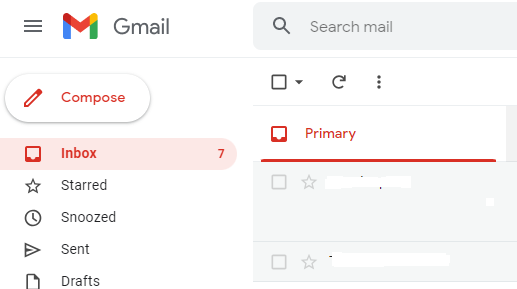
Marking all emails as read on desktop offers the most powerful and comprehensive options, allowing you to process large volumes of unread messages instantly.
This method allows you to mark all emails as read across your entire inbox with just a few clicks:
Pro Tip: "This method works for any Gmail category or label, not just your primary inbox. You can mark all emails as read in Promotions, Social, Updates, or any custom label using the same technique."
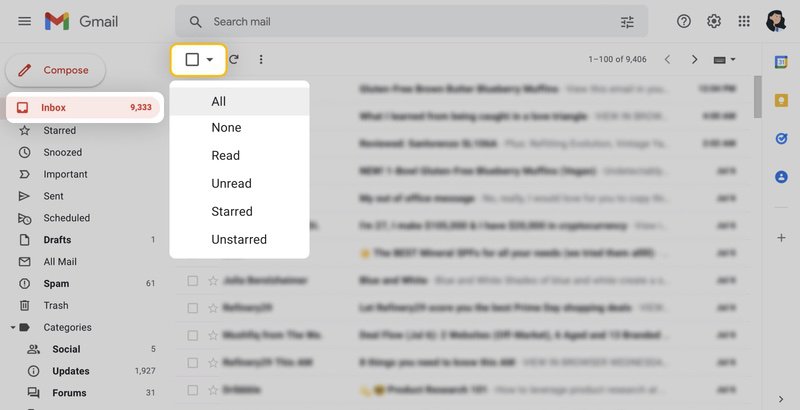
For more precise control when you want to mark all emails as read for specific subsets:
is:unread and press EnterYou can refine your search to mark all emails as read within specific parameters:
is:unread in:inbox (only unread messages in your main inbox)is:unread in:promotions (only unread promotional emails)is:unread from:example.com (only unread from a specific domain)is:unread older_than:30d (only unread messages older than 30 days)is:unread label:work (only unread emails with a specific label)By combining these search operators, you can precisely target which emails to mark all as read based on your specific needs.
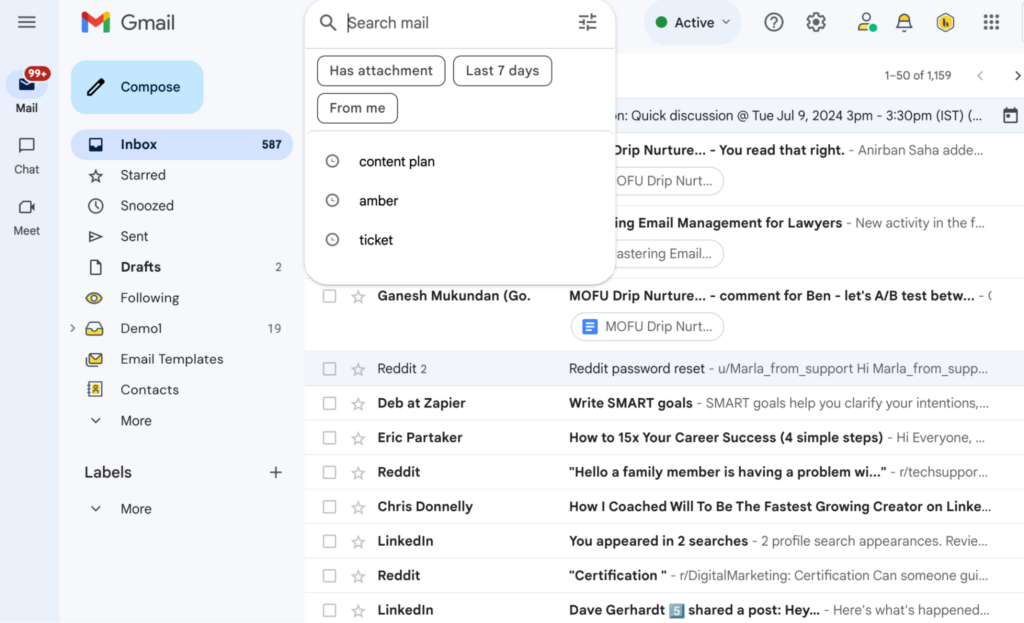
While the mobile Gmail app doesn't offer a true "mark all as read" function, you can still efficiently mark all emails as read with these approaches.
To mark all emails as read that are visible on your screen:
Note: The mobile app only allows you to select visible emails, so you'll need to scroll and select multiple batches to mark all emails as read in a large inbox.
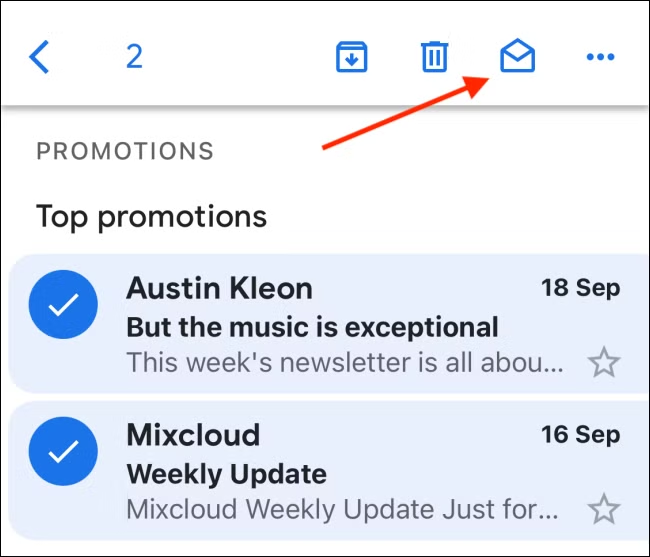
For a more comprehensive solution to mark all emails as read on mobile:
This workaround provides the full desktop functionality to mark all emails as read when you don't have computer access.
To automatically mark all emails as read in specific categories moving forward:
While this doesn't retroactively mark all emails as read, it helps prevent unread email buildup in specified categories going forward.

Consider these expert recommendations when you mark all emails as read in Gmail:
Take these precautions before you mark all emails as read:
before:2023/01/01) when you mark all emails as read to preserve recent unread messagesAfter you mark all emails as read, consider these next steps:
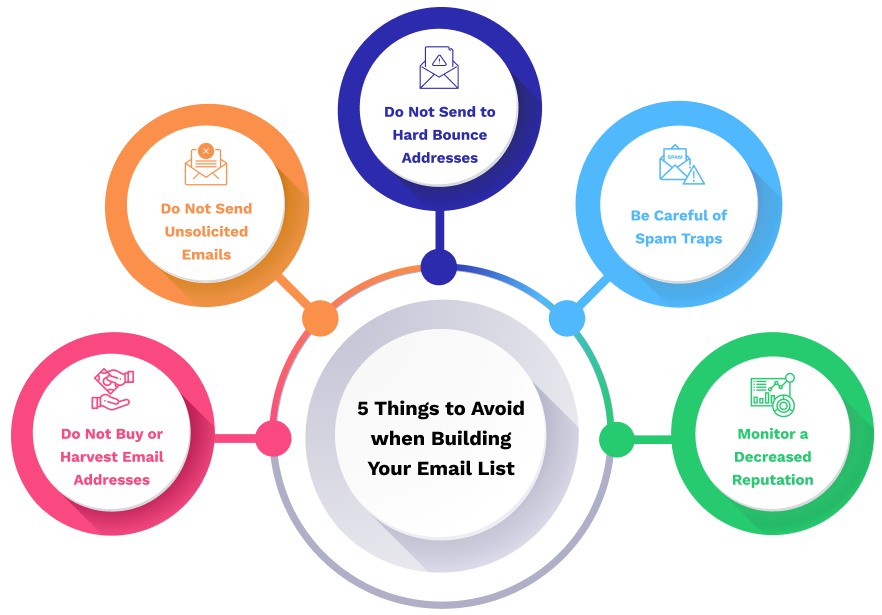
Q: If I mark all emails as read, will they be deleted?
A: No, marking all emails as read only changes their status from unread to read. No emails are deleted in this process.
Q: Can I undo after I mark all emails as read?
A: Gmail doesn't offer a direct "undo" for marking all emails as read. This is why creating a temporary label before performing this action can be helpful as a reference point.
Q: Will marking all as read affect starred or important emails?
A: Marking all emails as read only changes the read/unread status. Star and importance markers remain unchanged.
Q: Does marking emails as read free up storage space?
A: No, marking all emails as read doesn't impact storage. To free space, you need to delete emails or remove large attachments.
Q: How can I mark all emails as read in a specific Gmail category?
A: Use the search operator is:unread in:[category] (replacing [category] with primary, social, promotions, etc.), then follow the Select All procedure to mark all emails as read in that category.
Beyond simply learning to mark all emails as read, consider these tools to better manage email volume:
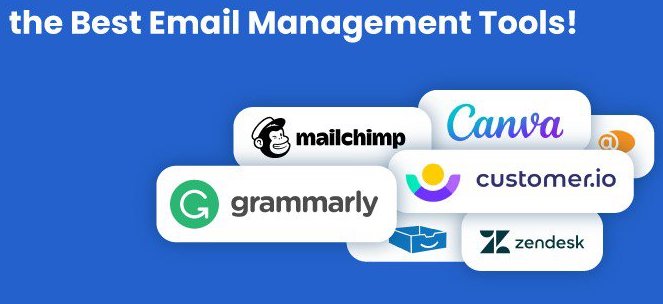
Knowing how to mark all emails as read in Gmail is a powerful skill for maintaining inbox sanity. Whether you're drowning in thousands of unread messages or simply want a fresh start, these desktop and mobile techniques will help you quickly clear that unread counter.
Remember that while marking all emails as read provides immediate relief, developing sustainable email management practices is the key to long-term inbox happiness. Use these techniques as part of a broader strategy that includes filtering, labeling, and regular maintenance.
By implementing the methods described in this guide, you can efficiently mark all emails as read in Gmail and take the first step toward a more organized digital life.