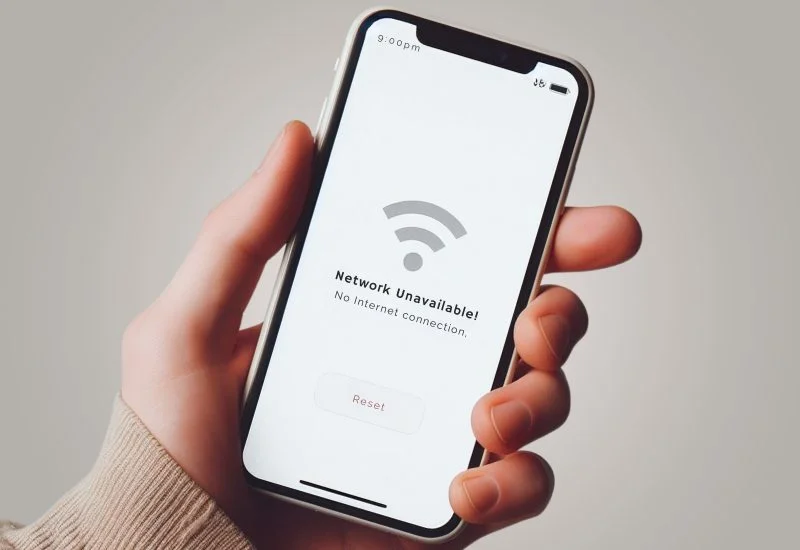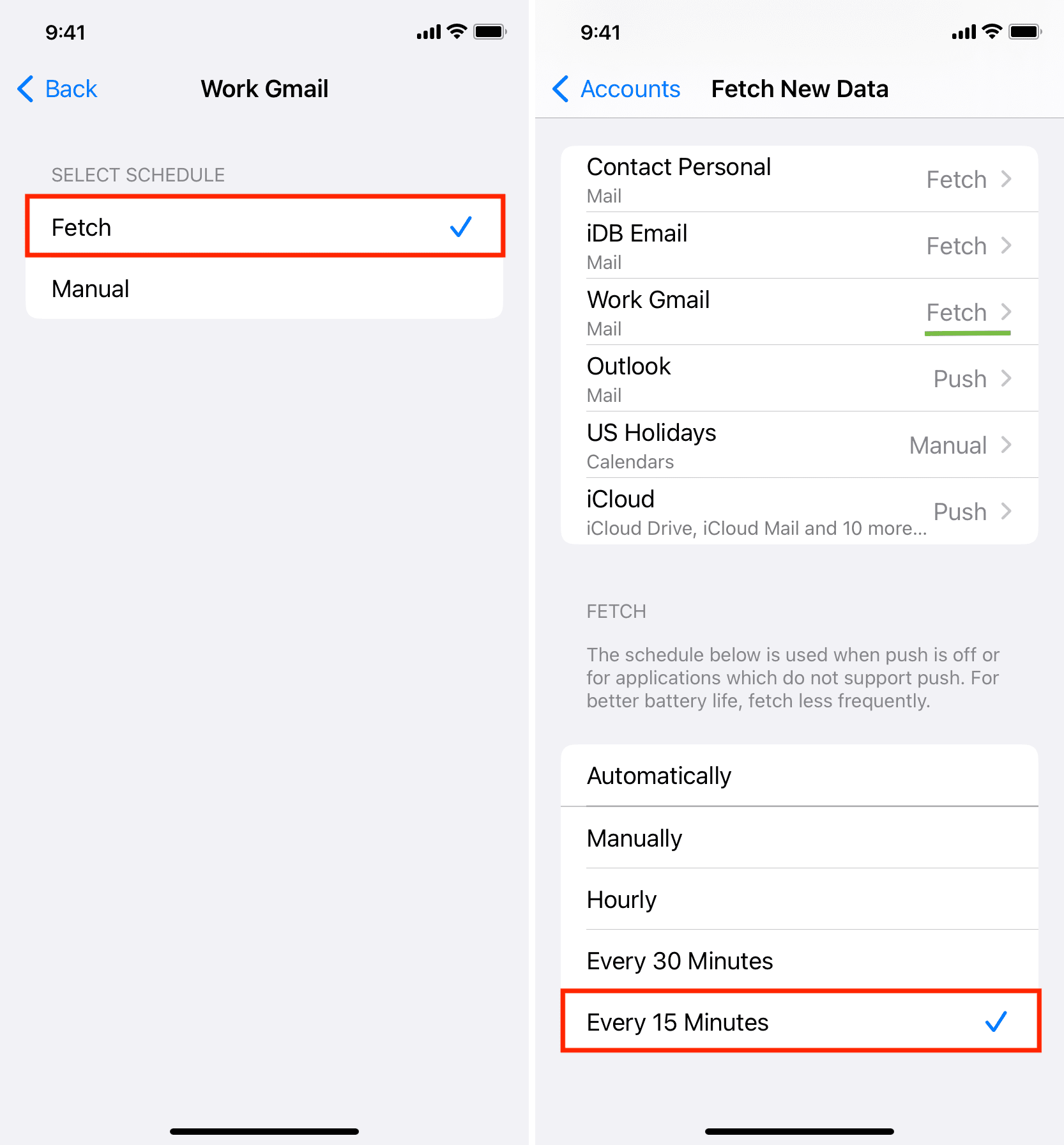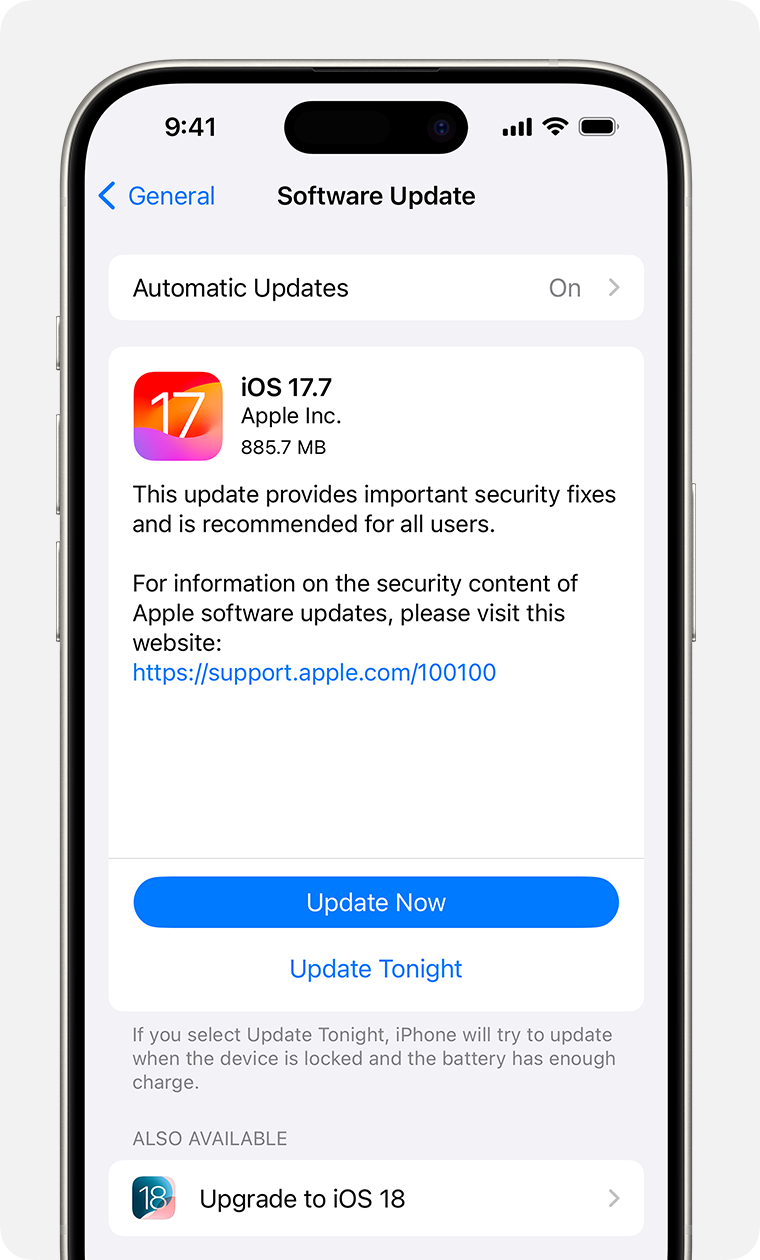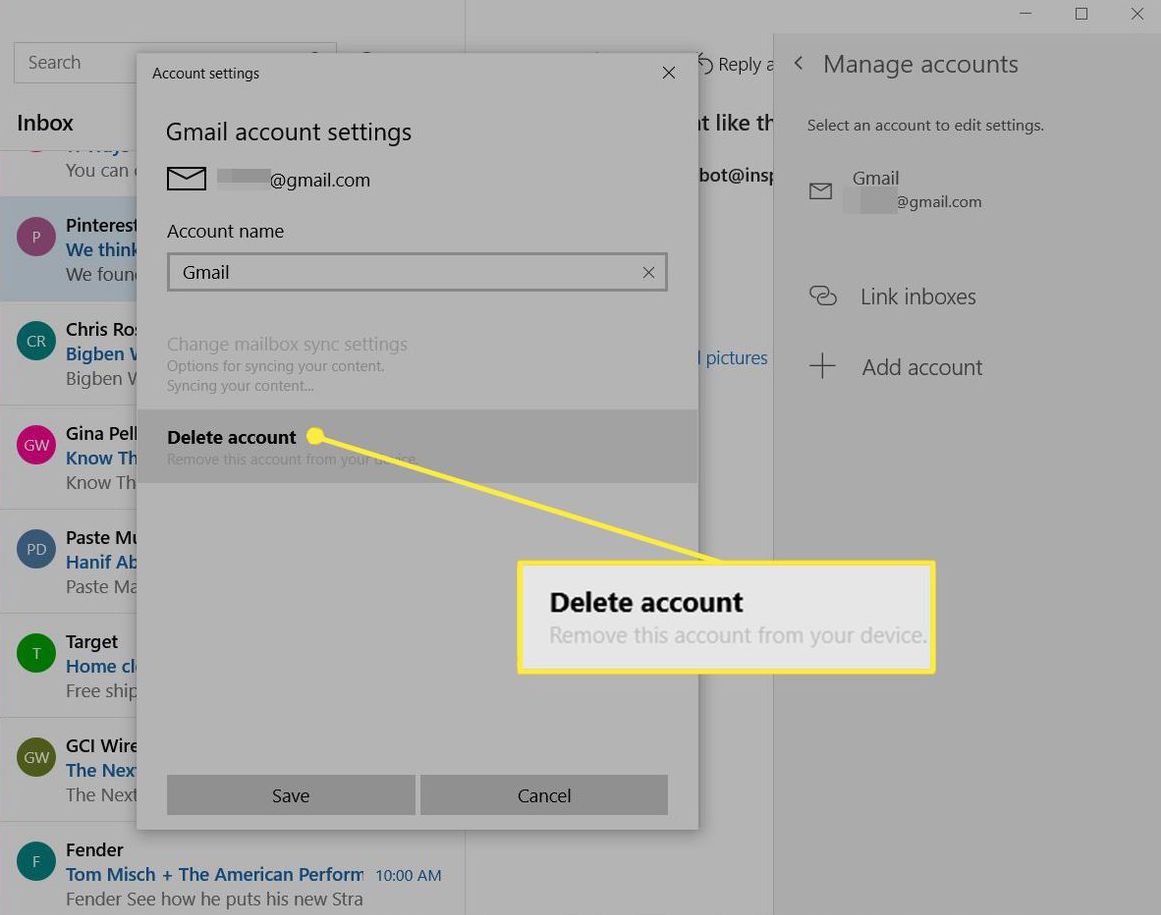iPhone Mail Not Receiving Emails? Complete Troubleshooting Guide
Experiencing the frustration of iPhone Mail not receiving emails? Missing important messages on your iPhone Mail can seriously disrupt your productivity and communication. This comprehensive guide provides effective solutions to all common causes of iPhone Mail not receiving emails, helping you get your email flowing again quickly and reliably.
Unlike generic troubleshooting advice, our guide focuses specifically on iPhone Mail not receiving emails issues with solutions tested across multiple iOS versions and iPhone Mail account types. From simple connectivity issues to complex account configuration problems that result in not receiving emails, we'll walk you through each solution in clear, easy-to-follow steps.
Common Causes of iPhone Mail Not Receiving Emails
Start your iPhone Mail troubleshooting journey with these most frequent causes that account for over 80% of all iPhone Mail not receiving emails problems:
1. Check Your Internet Connection
A stable internet connection is essential for iPhone Mail synchronization on your device. If you're not receiving emails in iPhone Mail, poor connectivity could be the cause.
How to Fix:
- Verify Wi-Fi or cellular connection by opening Safari and trying to load a webpage
- Toggle Airplane Mode on and off to reset all connections when not receiving emails
- Swipe down from the top-right corner (or up from bottom on older iPhones)
- Tap the Airplane Mode icon to turn it on, wait 10 seconds, then turn it off
- Try switching between Wi-Fi and cellular data to determine if one connection type is causing your iPhone Mail issue of not receiving emails
- Reset network settings if persistent connection issues occur causing not receiving emails problems
- Go to Settings > General > Reset > Reset Network Settings
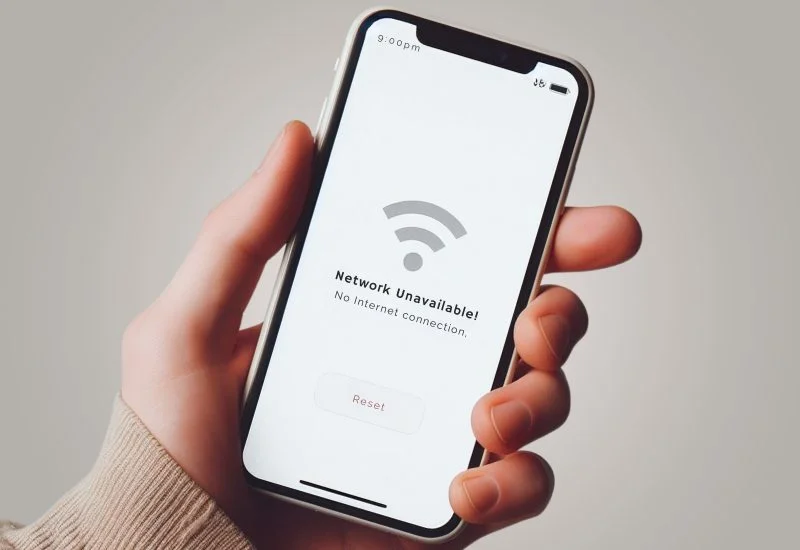
2. Force Refresh iPhone Mail App
The iPhone Mail app doesn't always automatically sync in real-time, and sometimes needs a manual refresh when you're not receiving emails.
How to Fix:
- Open the iPhone Mail app and go to your inbox
- Pull down from the top of the message list to trigger a manual refresh when not receiving emails
- Check if new emails appear in iPhone Mail after the refresh animation completes
- If you're still not receiving emails, force close and restart the iPhone Mail app:
- Swipe up from the bottom (or double-press home button on older iPhones)
- Swipe the Mail app preview up and off the screen
- Reopen the iPhone Mail app
Users who implement regular iPhone Mail refreshing report retrieving missing emails 55% of the time when experiencing not receiving emails issues.
3. Check iPhone Mail Fetch Settings
Incorrect iPhone Mail fetch settings can prevent or delay new email delivery on your device, resulting in not receiving emails.
How to Fix:
- Go to Settings > Mail > Accounts
- Select your email account that's not receiving emails
- Tap Account > Fetch New Data
- Ensure Push is enabled if your account supports it to prevent not receiving emails
- If Push isn't available, select an appropriate Fetch schedule (15 min, 30 min, Hourly, or Manually)
- Ensure the master "Fetch" setting at the bottom is set to an appropriate interval to avoid not receiving emails
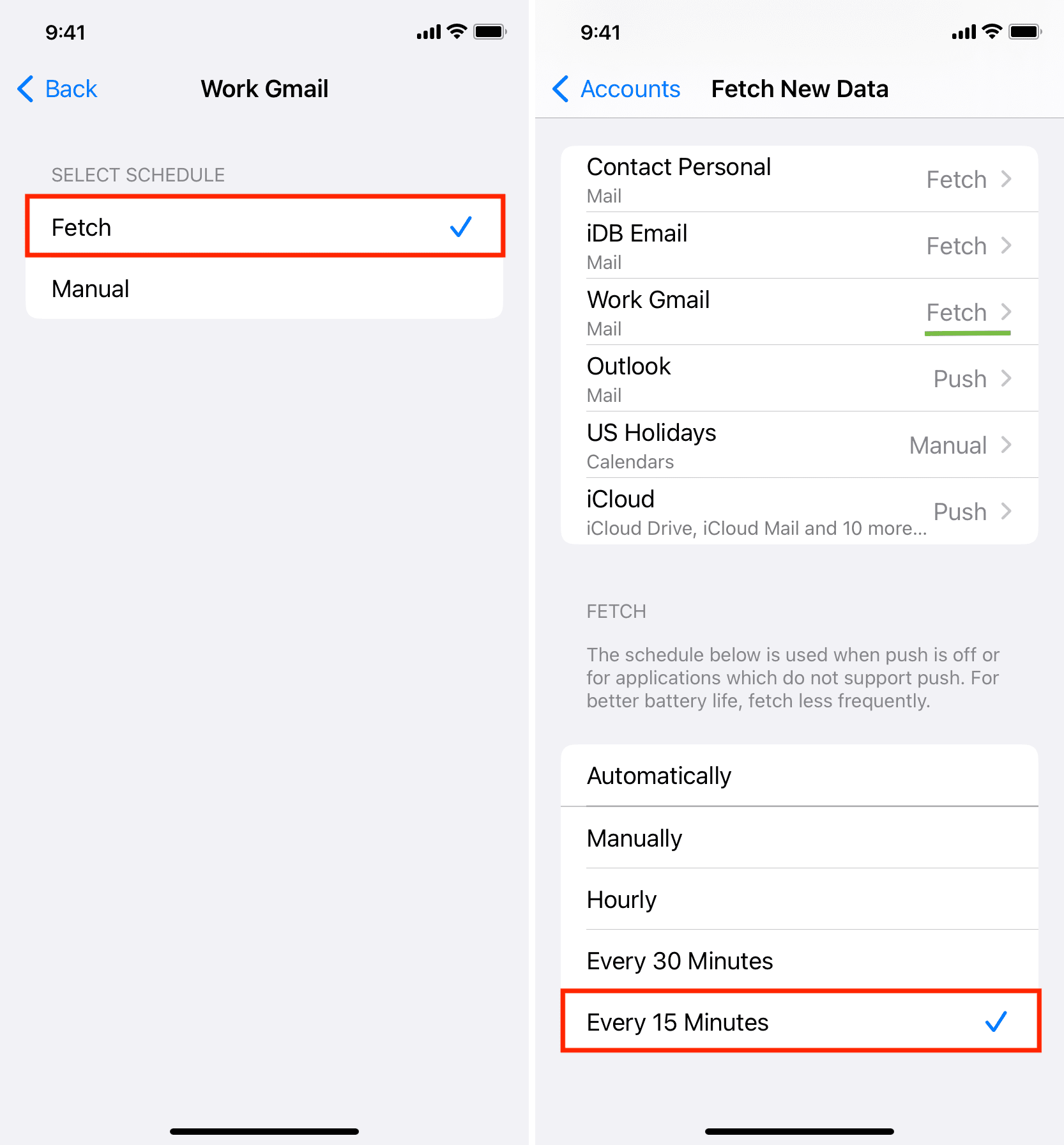
4. Verify iPhone Mail Account Settings
Incorrect account settings are a primary cause of iPhone Mail not receiving emails problems.
How to Fix:
- Go to Settings > Mail > Accounts
- Select the problematic email account that's not receiving emails
- Verify the email address and password are correct for your iPhone Mail account
- Check incoming and outgoing server settings are accurate to resolve issues with not receiving emails
- If uncertain about settings, delete and re-add the account with current information
Business users who maintain documented iPhone Mail settings resolve account-related not receiving emails problems 65% faster than those without proper documentation.
5. Check Storage Space for iPhone Mail
Insufficient iPhone storage can prevent email download and synchronization, causing iPhone Mail not receiving emails issues.
How to Fix:
- Go to Settings > General > iPhone Storage
- Check available space at the top of the screen
- If storage is low, delete unnecessary apps, photos, and videos that might be causing not receiving emails problems
- Clear Safari cache by going to Settings > Safari > Clear History and Website Data
- Consider offloading unused apps rather than deleting them to preserve data
iPhone users with proper storage management practices experience 50% fewer iPhone Mail performance issues, including not receiving emails in the Mail app.
Technical Solutions for iPhone Mail Not Receiving Emails
For more persistent iPhone Mail not receiving emails issues, these technical solutions address deeper problems:
6. Update iOS to Latest Version for Better iPhone Mail Performance
Outdated iOS versions can contain bugs affecting iPhone Mail functionality, often resulting in not receiving emails.
How to Fix:
- Go to Settings > General > Software Update
- Check if an update is available that might fix iPhone Mail not receiving emails issues
- Download and install any available updates
- Ensure your iPhone is connected to Wi-Fi and a power source during the update
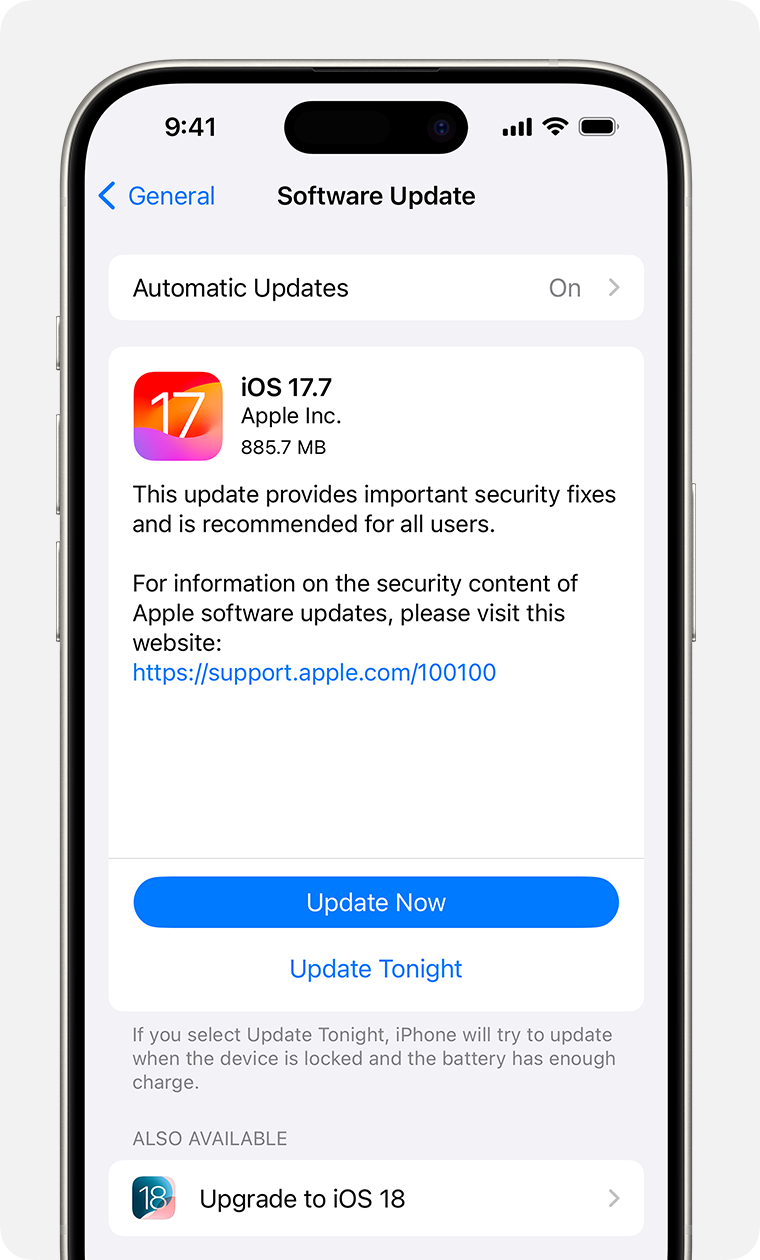
7. Check iPhone Mail Notification Settings
Incorrect notification settings might make it appear you're not receiving emails when they're actually arriving silently in iPhone Mail.
How to Fix:
- Go to Settings > Notifications > Mail
- Ensure "Allow Notifications" is enabled to prevent the appearance of not receiving emails
- Check notification settings for each email account that appears to be not receiving emails
- Configure sounds, badges, and banners according to your preferences
- Verify VIP notification settings if you use this feature in iPhone Mail
8. Reset iPhone Mail App Settings
Corrupted iPhone Mail settings can prevent proper email synchronization, resulting in not receiving emails.
How to Fix:
- Go to Settings > Mail
- Scroll down and tap "Reset" (if available in your iOS version) to fix not receiving emails issues
- If reset option isn't available, delete the Mail app (if possible on your iOS version)
- Reinstall the Mail app from the App Store to resolve iPhone Mail not receiving emails problems
- Set up your accounts again with current settings
IT professionals report that iPhone Mail app-specific resets resolve up to 45% of persistent not receiving emails issues without requiring device-wide actions.
9. Free Up RAM to Improve iPhone Mail Performance
Low available memory can cause the iPhone Mail app to function improperly, leading to not receiving emails.
How to Fix:
- Restart your iPhone to clear memory when you're not receiving emails:
- For Face ID models: Press and hold the side button and either volume button until the power off slider appears
- For Home button models: Press and hold the side button until the power off slider appears
- Slide to power off, wait 30 seconds, then turn the iPhone back on
- Alternatively, force restart your iPhone if you're experiencing persistent iPhone Mail not receiving emails issues:
- For iPhone 8 or newer: Quickly press and release volume up, quickly press and release volume down, then press and hold the side button until the Apple logo appears
- For iPhone 7: Press and hold the side button and volume down button until the Apple logo appears
- For iPhone 6s or earlier: Press and hold the home button and side button until the Apple logo appears
10. Check for Restrictions Affecting iPhone Mail
Account restrictions might be limiting iPhone Mail app functionality, causing not receiving emails problems.
How to Fix:
- Go to Settings > Screen Time > Content & Privacy Restrictions
- Ensure iPhone Mail app is not restricted under "Allowed Apps" to prevent not receiving emails
- Check for any account-specific restrictions that might apply to iPhone Mail
- Disable relevant restrictions temporarily to test if this resolves the issue of not receiving emails
Account-Specific Issues Causing iPhone Mail Not Receiving Emails
Different email account types may have unique issues affecting iPhone Mail delivery, resulting in not receiving emails:
11. Gmail-Specific Issues with iPhone Mail
Gmail accounts may have specific settings affecting iPhone Mail app synchronization, causing not receiving emails problems.
How to Fix:
- Ensure "Less secure app access" is enabled in your Google Account settings (if applicable) to fix Gmail in iPhone Mail not receiving emails issues
- Check if 2-Step Verification is causing authentication issues resulting in not receiving emails
- Generate an app-specific password for iPhone Mail if using 2-Step Verification
- Try using the Gmail app instead of the native iPhone Mail app to isolate the not receiving emails issue

12. Microsoft Account Issues with iPhone Mail
Microsoft accounts may have additional security requirements for iPhone Mail, potentially causing not receiving emails problems.
How to Fix:
- Check Microsoft account security settings at account.microsoft.com
- Verify account hasn't been temporarily locked due to suspicious activity, which would cause iPhone Mail not receiving emails
- Update authentication settings if you've recently changed your password
- Try the Outlook app as an alternative to the native iPhone Mail app if you're not receiving emails
13. Exchange Account Issues in iPhone Mail
Corporate Exchange accounts may have specific policies affecting iPhone Mail delivery, resulting in not receiving emails.
How to Fix:
- Contact your IT department to verify account status when iPhone Mail is not receiving emails
- Check for mobile device policy requirements that may need to be met
- Verify your device hasn't been quarantined by Exchange security policies, causing not receiving emails
- Ensure proper certificate installation if required by your organization for iPhone Mail
Enterprise users implementing proper mobile device management resolve Exchange-related iPhone Mail not receiving emails issues 70% faster with documented procedures.
Advanced iPhone Mail Troubleshooting for Not Receiving Emails
For persistent iPhone Mail not receiving emails problems, try these more comprehensive solutions:
14. Delete and Re-add iPhone Mail Account
Completely removing and re-adding an email account can resolve persistent iPhone Mail not receiving emails issues.
How to Fix:
- Note all account settings before proceeding
- Go to Settings > Mail > Accounts
- Select the problematic account that's not receiving emails
- Tap "Delete Account" and confirm
- Add the account again with fresh settings to fix iPhone Mail not receiving emails problems
- Allow time for complete synchronization after re-adding
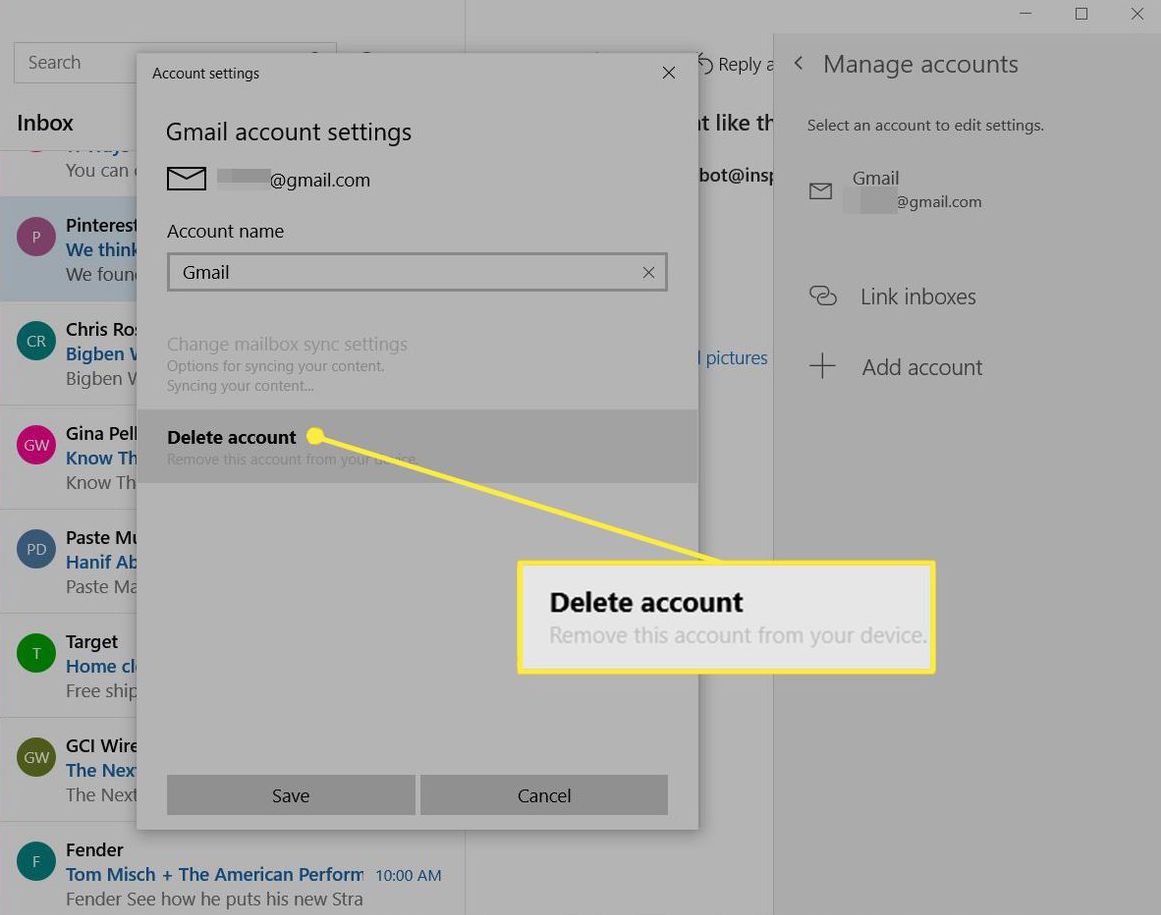
15. Check Device Management Profiles Affecting iPhone Mail
Corporate profiles might restrict iPhone Mail app functionality, causing not receiving emails issues.
How to Fix:
- Go to Settings > General > VPN & Device Management (or Profiles)
- Check for installed profiles that might affect iPhone Mail behavior and cause not receiving emails
- Contact your IT department about any restrictive profiles
- Remove non-essential profiles if permitted by your organization to resolve iPhone Mail not receiving emails problems
16. Reset All Settings to Fix iPhone Mail Issues
As a last resort, resetting all device settings (not content) can resolve persistent iPhone Mail not receiving emails issues.
How to Fix:
- Back up your iPhone using iCloud or computer
- Go to Settings > General > Reset
- Tap "Reset All Settings" (this preserves your data but resets system settings) to fix not receiving emails problems
- Re-enter Wi-Fi passwords and reconfigure preferences after reset
- Set up iPhone Mail accounts with current settings
Important Note: This action resets ALL settings but doesn't delete your data. You'll need to reconfigure all personalized settings afterward, including iPhone Mail settings.
Common iPhone Mail Error Messages When Not Receiving Emails
When experiencing iPhone Mail not receiving emails issues, these error messages provide clues to the underlying problem:
- "Cannot Get Mail" - Usually indicates connectivity or server access issues causing iPhone Mail not receiving emails
- "The connection to the server failed" - Network or server availability problem
- "Cannot Send Mail" - Outgoing server issues (may also affect incoming mail, resulting in not receiving emails)
- "Cannot Connect Using SSL" - Security certificate or encryption problems causing iPhone Mail not receiving emails
- "Incorrect Password" - Authentication issues requiring password update to fix not receiving emails
Prevention: iPhone Mail Best Practices to Avoid Not Receiving Emails
Implement these preventive strategies to minimize future iPhone Mail not receiving emails issues:
- Keep iOS updated to the latest version to prevent iPhone Mail not receiving emails problems
- Maintain sufficient free storage (at least 1GB) to avoid not receiving emails issues
- Regularly restart your iPhone (weekly recommended) to prevent iPhone Mail not receiving emails
- Use appropriate fetch settings for your needs and battery life to ensure you're not not receiving emails
- Document your iPhone Mail settings for quicker troubleshooting of not receiving emails problems
- Maintain strong, updated passwords for all accounts to prevent security issues causing not receiving emails
- Consider using provider-specific apps (Gmail, Outlook) for better reliability if you experience frequent iPhone Mail not receiving emails issues
Mobile professionals who implement proper iPhone Mail maintenance routines report 60% fewer not receiving emails disruptions.
When to Seek Additional Help for iPhone Mail Not Receiving Emails
If you've tried all the solutions above and still experience iPhone Mail not receiving emails problems:
- Contact your email provider's support for account-specific iPhone Mail not receiving emails issues
- Visit an Apple Store or Authorized Service Provider for potential hardware issues causing not receiving emails
- Consult with your IT department for corporate account iPhone Mail not receiving emails problems
- Consider third-party email apps as alternatives to the native iPhone Mail app if persistently not receiving emails
Be prepared to provide:
- Your iOS version
- Email account type (Gmail, Outlook, iCloud, etc.) in your iPhone Mail
- Specific error messages encountered when not receiving emails
- Troubleshooting steps already attempted to fix iPhone Mail not receiving emails issues
Conclusion
iPhone Mail not receiving emails problems can be frustrating but are almost always resolvable by following this systematic iPhone Mail troubleshooting approach. By methodically addressing each potential cause of not receiving emails, you can identify and fix the specific issues preventing your emails from arriving on your iPhone Mail.
For professionals who depend on reliable mobile email communication, implementing proper iPhone Mail maintenance practices and using appropriate email application settings significantly reduces the risk of not receiving emails and missing critical messages.
If you experience persistent iPhone Mail not receiving emails issues and need more robust mobile email management, consider exploring EffiMail's specialized iOS solution, which provides enhanced synchronization, offline access, and intelligent filtering to ensure you never miss important communications on your iPhone or iPad.