How to Delete Old Emails: The Ultimate Guide (Gmail, Outlook, Apple Mail & More) in 2025
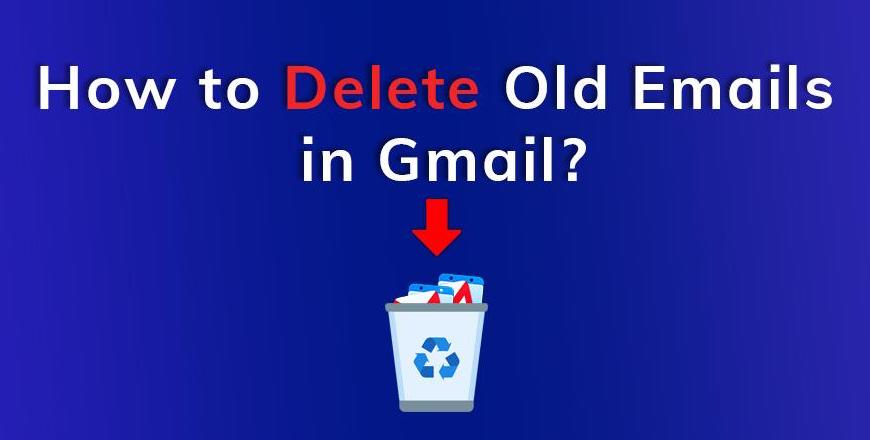
Loading...
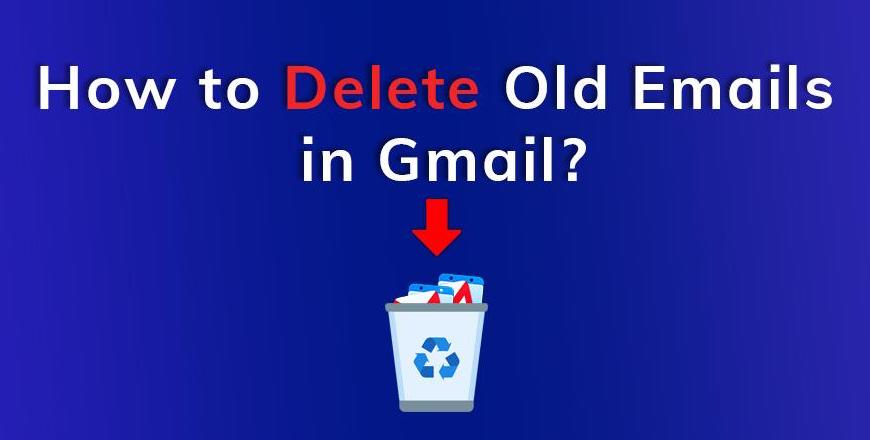
Are your inboxes overflowing with old emails? A cluttered inbox not only consumes valuable storage space but can also slow down your email client and make important messages harder to find. Knowing how to delete old emails effectively is an essential skill for maintaining a healthy digital workspace. This comprehensive guide will walk you through the process to delete old emails across major platforms, helping you regain control of your digital communications.
When you delete old emails systematically, you'll experience improved email performance, better organization, and reduced security risks from outdated information. Whether you're approaching your storage limit or simply want to declutter your digital life, learning the most efficient ways to delete old emails will save you time and frustration. This guide covers everything from basic deletion techniques to advanced automation strategies for deleting old emails across Gmail, Outlook, Apple Mail, and other popular platforms.
Before you dive in and delete old emails in bulk, it's crucial to take these important preparatory steps to ensure you don't lose valuable information when you delete old emails:
When deciding how to manage your inbox, understand these key distinctions:
The right choice depends on your specific needs when you delete old emails. For temporary clutter, archiving preserves access while cleaning your inbox. For true storage reduction, you'll need to fully delete old emails and empty your trash folder.
Before you delete old emails in bulk, protect important messages by:
This targeted approach ensures you don't accidentally delete old emails that contain important information you'll need later. Taking time to identify these messages before you delete old emails can save you from regret later.
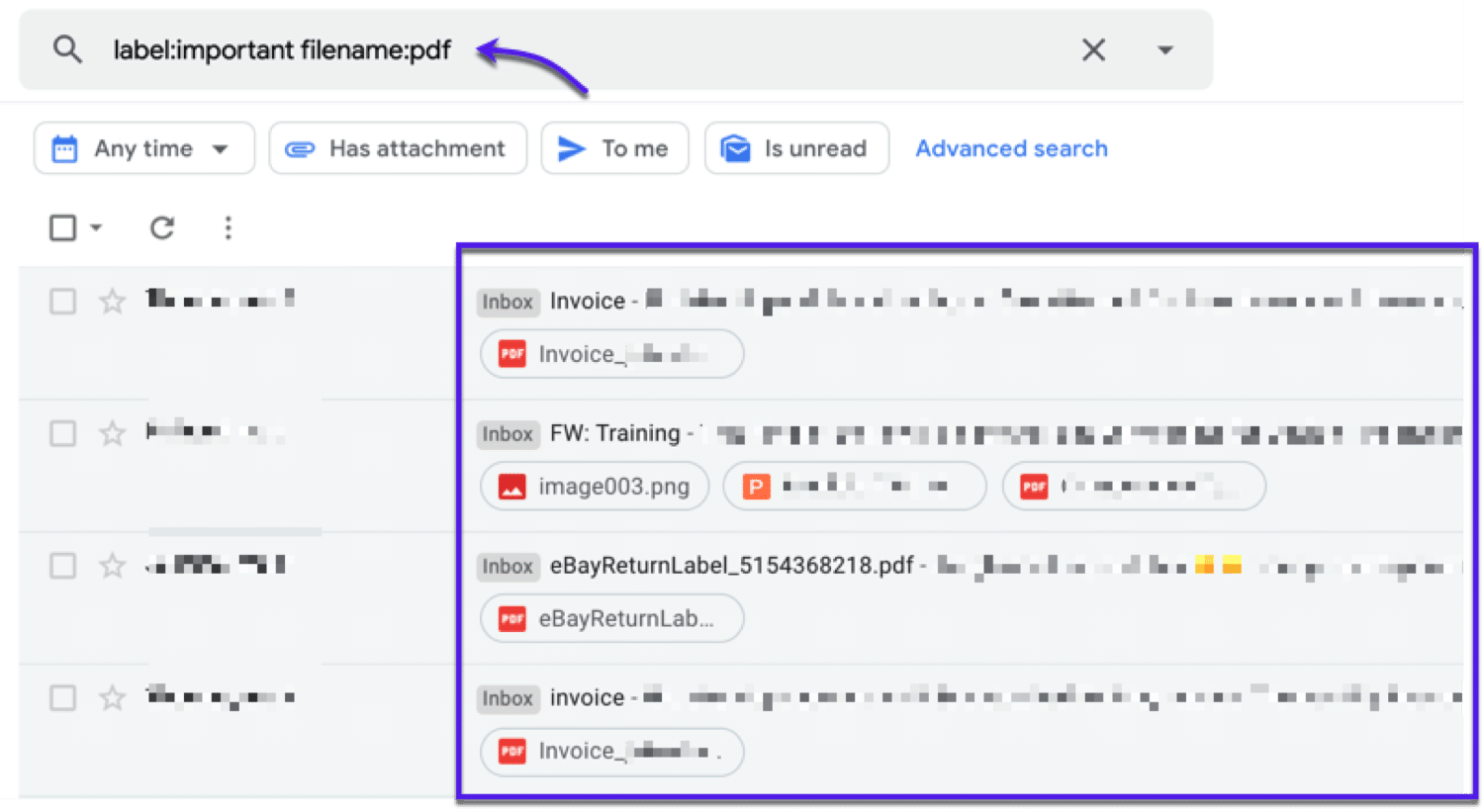
For critical emails you identify, consider these preservation strategies before you delete old emails:
These precautions provide a safety net when you delete old emails in large batches, ensuring that important information remains accessible even after cleanup. With proper backups in place, you can confidently delete old emails knowing your important data is secure.
Gmail offers powerful search operators that make finding and deleting old emails efficient. Here's how to effectively delete old emails in Gmail:
In the Gmail search bar, type one of these commands to locate emails to delete old emails:
older_than:1y (finds emails older than 1 year)before:2022/01/01 (finds emails before January 1, 2022)You can combine operators for more precision when you delete old emails:
has:attachment older_than:2y (emails with attachments older than 2 years)from:[email protected] older_than:6m (newsletters older than 6 months)size:larger_than:10M older_than:1y (large emails over 10MB older than a year)These search operators give you powerful filtering capabilities to target specific types of old emails for deletion. Using these tools makes it easier to delete old emails in focused batches.
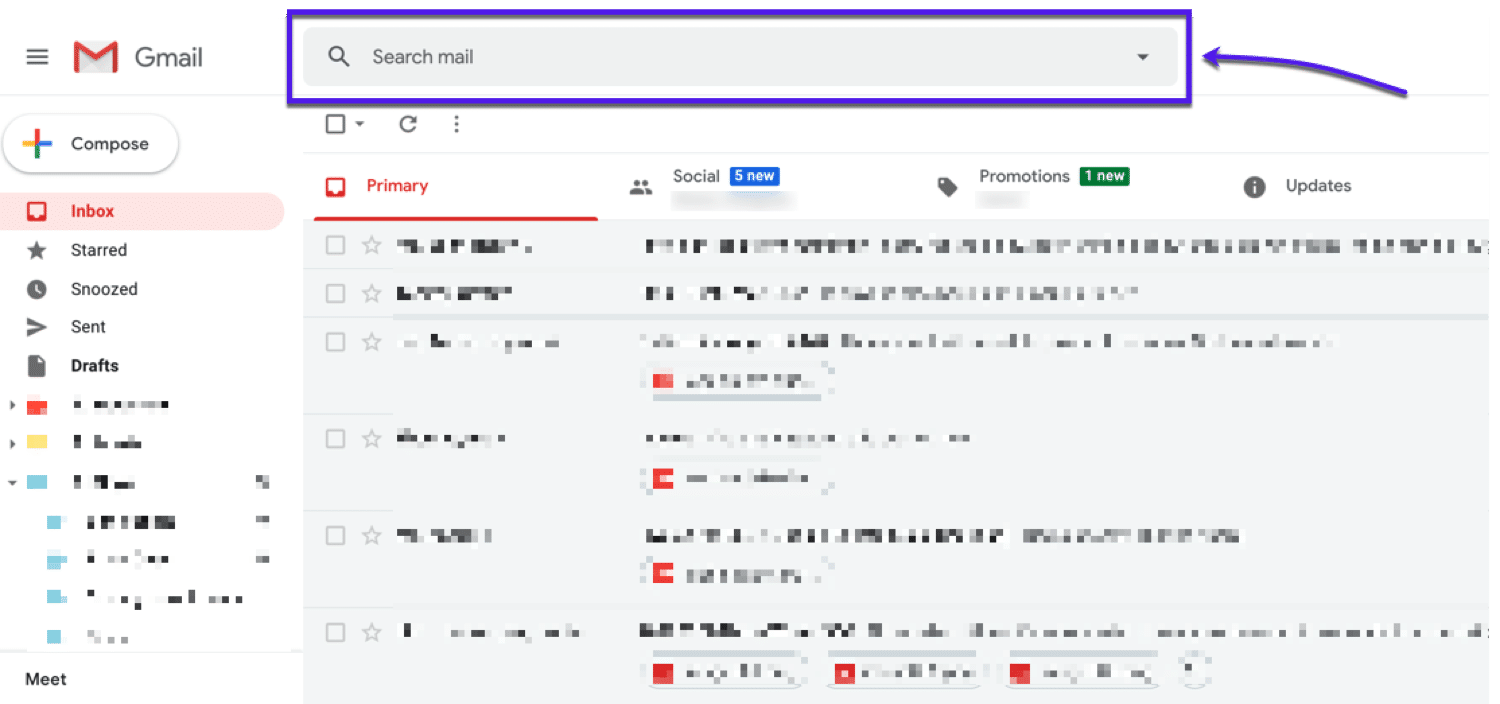
After your search, follow these steps to delete old emails in bulk:
Remember that moving emails to Trash doesn't actually free up space until you empty the Trash folder, as Gmail keeps deleted items for 30 days by default. To truly delete old emails and reclaim space, this final step is essential.
To automate the process to delete old emails in Gmail:
These filters can automatically process emails matching your criteria, helping you maintain a clean inbox without manual intervention. Setting up these filters allows you to continuously delete old emails without ongoing effort.
To delete old emails on your mobile device:
The mobile process mirrors the desktop experience, allowing you to manage your inbox on the go. You can delete old emails from anywhere using these mobile techniques.
Microsoft Outlook offers several approaches to delete old emails on both web and desktop versions:
To locate emails to delete old emails in Outlook web:
For more precise searches, try:
received:<2022-01-01 (before January 1, 2022)has:attachment received:<2022-01-01 (with attachments before 2022)These search techniques help you identify which messages to delete old emails from your Outlook account.
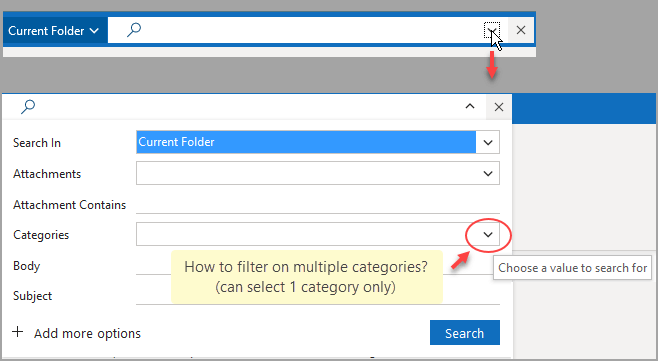
After your search, delete old emails in bulk:
This method allows you to efficiently delete old emails in large batches in Outlook's web interface.
The Sweep feature offers a quick way to delete old emails from specific senders:
This feature is particularly useful for managing recurring newsletters or notifications. The Sweep function makes it easy to delete old emails from the same sender in one action.
To create a dedicated view for emails to delete old emails:
Search folders make it convenient to locate and delete old emails by organizing them in a virtual folder.
For more precise control when you delete old emails:
Advanced Find gives you granular control to delete old emails based on specific criteria in Outlook's desktop application.
To automate the process to delete old emails in Outlook:
Rules can help maintain your inbox by automatically processing emails based on your specified criteria. Setting up rules to delete old emails reduces manual maintenance.
Apple Mail offers Smart Mailboxes and search features to help find and delete old emails:
Smart Mailboxes provide a dynamic way to locate emails to delete old emails:
Smart Mailboxes make it easier to consistently find and delete old emails based on criteria like age, size, or sender.
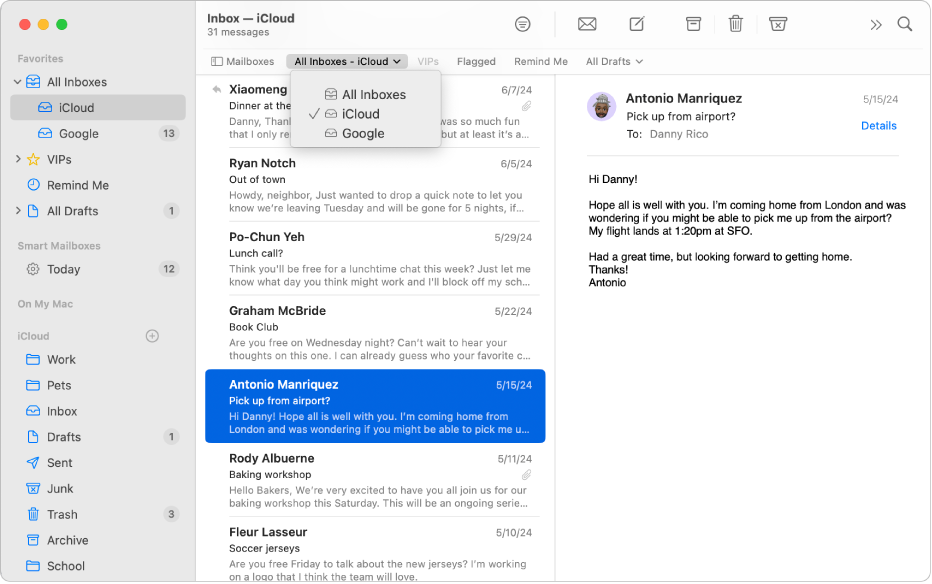
For a more direct approach to delete old emails:
The search function provides another method to delete old emails in Apple Mail when you need more specific filtering.
To delete old emails on your iPhone or iPad:
For more specific deletion:
The mobile experience is streamlined but offers similar functionality to the desktop version. You can effectively delete old emails on iOS with these techniques.
Yahoo Mail provides both search tools and cleanup features to delete old emails:
To find emails to delete old emails in Yahoo Mail:
before:2022/01/01 (emails before January 1, 2022)These search functions help you identify which messages to delete old emails in your Yahoo account.
After your search, delete old emails in bulk:
Yahoo Mail's interface makes it simple to select and delete multiple emails at once. This streamlined process helps you efficiently delete old emails in Yahoo.
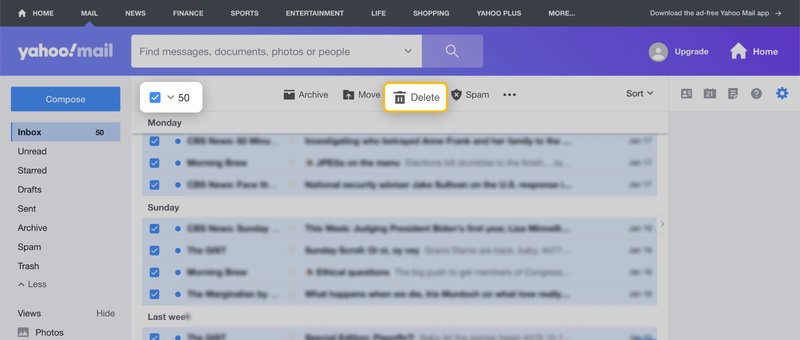
Beyond one-time cleanups, implement these strategies for ongoing management to delete old emails automatically:
Create multi-condition filters that automatically:
These automated filters continuously delete old emails without requiring manual intervention.
Set up rules that:
Outlook rules can systematically delete old emails based on your preferences, keeping your inbox manageable.
Consider tools like:
Note: Always review privacy implications before using third-party services to delete old emails. These tools can help you automatically delete old emails while managing your subscriptions.

When attempting to delete old emails in bulk, you might encounter these common challenges:
Many email clients limit bulk selections to visible emails only. To overcome this when you delete old emails:
These strategies help you work around limitations when trying to delete old emails in large numbers.
When deleting thousands of emails:
These techniques can help prevent system issues when you delete old emails in large quantities.
This typically happens due to:
Solutions:
Understanding these sync issues helps troubleshoot problems when you delete old emails across multiple devices.
When you delete old emails, you gain advantages beyond just freeing up storage:
Old emails often contain:
Removing these reduces your digital footprint and potential security vulnerabilities when you delete old emails. Security is a major benefit when you delete old emails containing sensitive information.
A cleaner inbox contributes to:
These psychological benefits make the effort to delete old emails worthwhile beyond just the technical advantages. Many users report feeling less overwhelmed after they delete old emails.
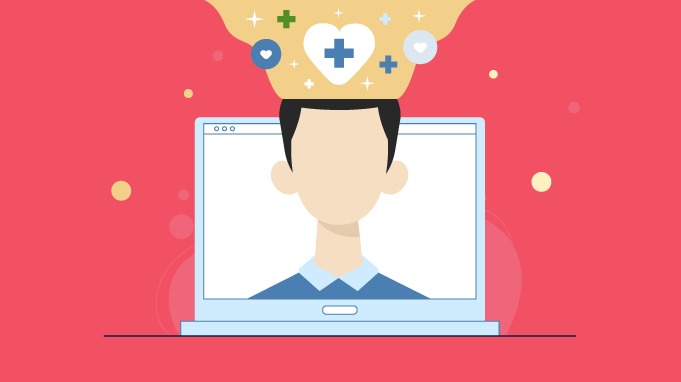
With fewer emails to index when you delete old emails:
This improved search experience can save significant time in your daily workflow. When you delete old emails, finding what you need becomes much easier.
Implement these practices to maintain a cleaner inbox after you delete old emails:
When an email arrives:
This principle prevents the accumulation of emails that later require bulk deletion. By handling each email once, you reduce the need to delete old emails in the future.
To reduce incoming email volume:
Reducing the influx of new emails makes it easier to maintain a clean inbox after you delete old emails. Fewer incoming messages means less need to delete old emails later.
Develop a system using:
A well-organized system makes ongoing maintenance much easier after your initial effort to delete old emails. With proper organization, you won't need to delete old emails as frequently.
For severely neglected inboxes with thousands or even hundreds of thousands of emails, use this phased approach to delete old emails:
Phase 1: Delete the biggest space consumers first
has:attachment larger:10M and deletePhase 2: Remove by age
Phase 3: Delete by sender category
This methodical approach makes overwhelming inboxes manageable when you need to delete old emails in large quantities. Breaking the process into phases makes it less daunting to delete old emails in severely cluttered accounts.

When completely overwhelmed:
While drastic, this approach can be necessary for extremely cluttered inboxes when conventional methods to delete old emails seem insufficient. Email bankruptcy offers a fresh start when standard attempts to delete old emails become overwhelming.
Most email services keep deleted emails in the Trash/Bin folder for:
After this period, emails are permanently deleted and cannot be recovered, so be certain before you delete old emails permanently. Understanding recovery options is important when you delete old emails.
For optimal inbox management:
This regular maintenance prevents the need for major cleanup projects. Consistent schedules to delete old emails prevent overwhelming buildups.
The impact when you delete old emails varies by email setup:
Understanding your email configuration helps set appropriate expectations when you delete old emails.
The choice depends on your needs:
Both strategies help clean your inbox, but only deletion truly reduces storage usage when you delete old emails. Consider your specific requirements before deciding whether to archive or delete old emails.
In most email clients:
size:larger_than:10MTargeting large emails first provides the most efficient storage reclamation when you delete old emails. This approach gives you the biggest storage gains when you delete old emails.
By following this comprehensive guide to delete old emails, you can reclaim storage space, improve email performance, enhance security, and reduce digital clutter. Start with small batches, protect important information, and implement ongoing strategies to prevent future buildup. Your future self will thank you for maintaining a clean, efficient inbox! Regular practices to delete old emails will transform your digital communication experience.
Looking for more email troubleshooting and management guidance? Check out these related articles: