How to Sort Gmail by Size: Find and Delete Large Emails Fast in 2025
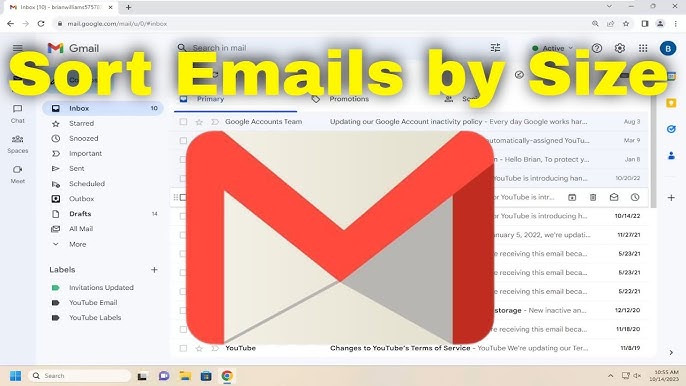
Loading...
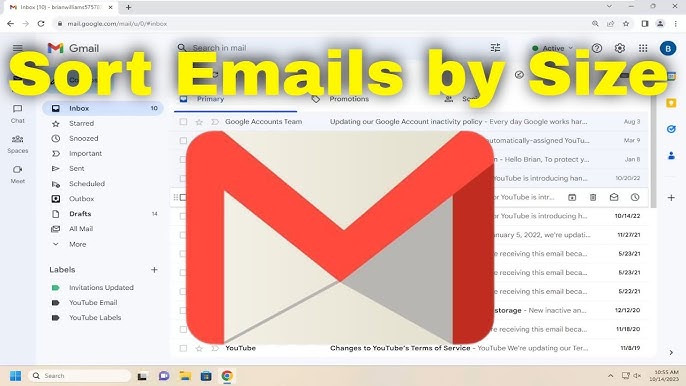
Are you running out of Gmail storage? Finding yourself unable to receive new emails because your account is nearly full? While Gmail doesn't have a direct "sort by size" button like desktop email clients, there are several effective methods to sort Gmail by size and reclaim your precious storage space. Understanding how to sort Gmail by size can help you quickly identify and remove the largest space-consuming messages, attachments, and files that are filling up your account. Learning to sort Gmail by size is essential for effective email management.
This comprehensive guide will walk you through multiple proven techniques to sort Gmail by size, from built-in search operators to specialized tools that make finding large emails simple. Whether you're trying to stay under Google's free storage limit or just want to maintain a well-organized inbox, learning to effectively sort Gmail by size is an essential skill for efficient email management. The ability to sort Gmail by size puts you in control of your storage situation and helps prevent the frustration of hitting capacity limits.
Understanding how to sort Gmail by size is more than just a convenient trick—it's an essential maintenance task for several important reasons. When you sort Gmail by size effectively, you'll experience multiple significant benefits. The ability to sort Gmail by size delivers:
Research shows that attachments typically consume over 90% of email storage space, with the average user accumulating over 1GB of attachment data annually. By learning how to sort Gmail by size, you can efficiently target these storage-intensive items. To sort Gmail by size effectively is crucial for maintaining a healthy email account. When you sort Gmail by size regularly, you prevent storage problems before they occur.
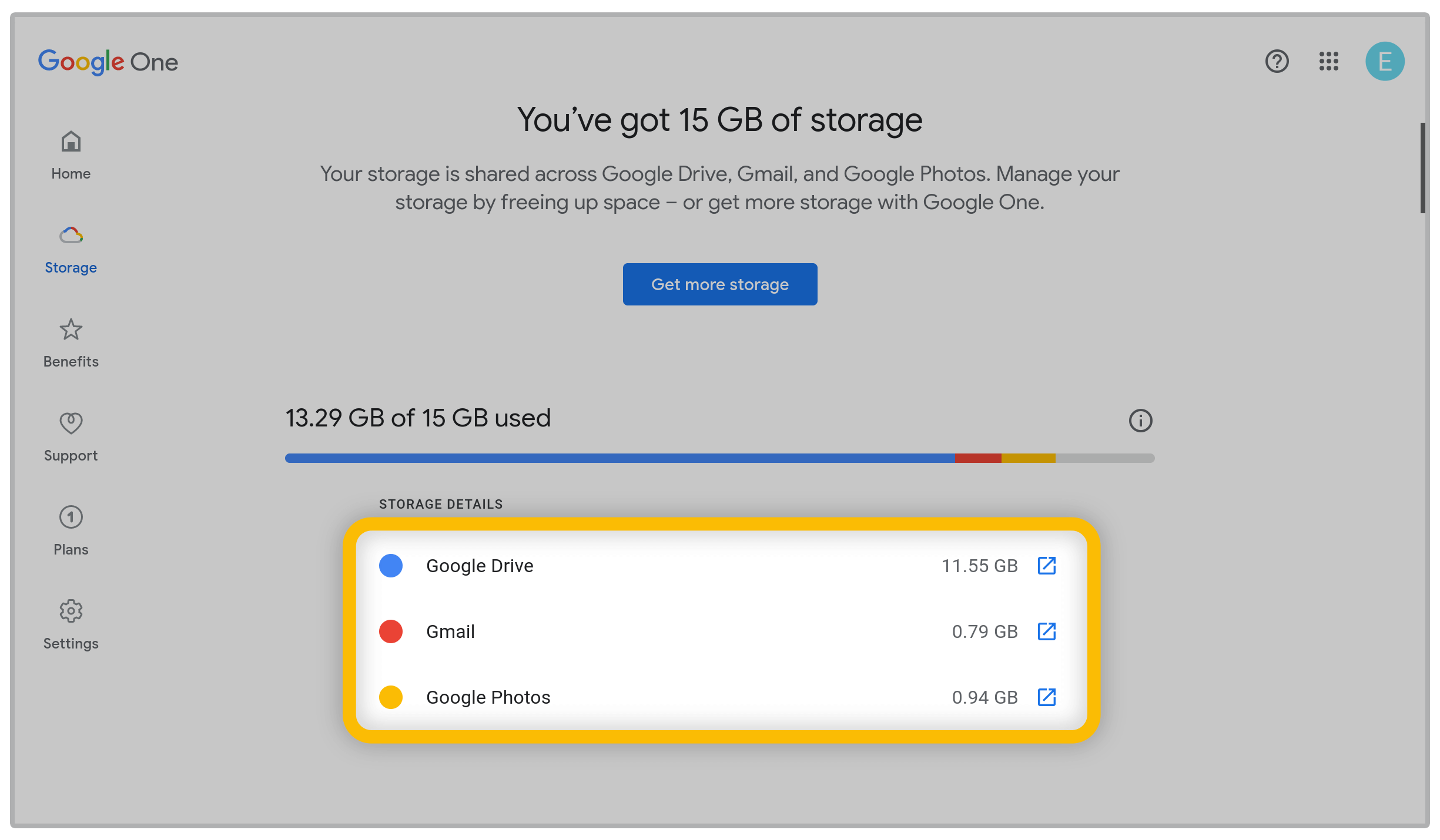
Gmail's powerful search operators provide the most direct way to sort Gmail by size. These specialized commands allow you to identify emails based on their size, making it easy to find the largest storage consumers in your account. Learning how to effectively sort Gmail by size using search operators will save you significant time:
This search operator is the simplest way to sort Gmail by size:
larger:XM (where X is a number, M for MB)Examples:
larger:5M - finds emails larger than 5MBlarger:10M - finds emails larger than 10MBlarger:25M - finds emails larger than 25MBThe larger: operator is typically the most intuitive method to sort Gmail by size for most users. When you sort Gmail by size with this operator, you get a quick view of emails exceeding a specific size threshold, allowing you to target the most significant space-consuming messages first.
For more precision when you sort Gmail by size, use the size: operator which measures in bytes:
size:10485760 (finds emails larger than 10MB)size:5242880 (finds emails larger than 5MB)While this operator offers greater precision for users wanting to sort Gmail by size with exact byte measurements, the larger: operator is generally easier for most users due to its simpler format.
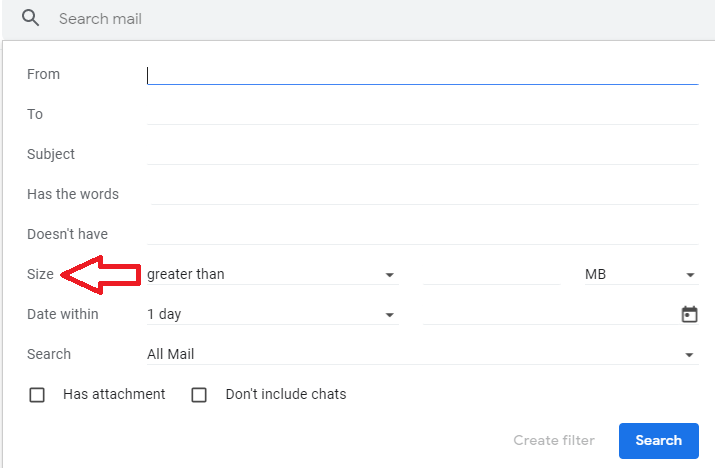
To refine your results when you sort Gmail by size, combine operators for more targeted searches:
larger:5M has:attachment - emails over 5MB with attachmentslarger:10M before:2023/01/01 - large emails from before 2023larger:2M filename:pdf - emails over 2MB with PDF attachmentslarger:5M from:[email protected] - large emails from a specific senderlarger:3M subject:(report OR presentation) - large emails with specific keywordslarger:5M label:work - large emails in a specific labellarger:5M -from:[email protected] - exclude certain sendersThese combinations provide powerful filtering options when you need to sort Gmail by size for specific purposes. By combining size criteria with other search parameters, you can create highly targeted searches that make managing large emails much more efficient.
Google provides built-in tools that help you sort Gmail by size through a visual interface. When you need to sort Gmail by size efficiently, these tools offer a more guided approach to finding large emails compared to search operators:
To use this official method to sort Gmail by size:
This approach provides a visual way to sort Gmail by size with the added benefit of seeing your overall storage usage across Google services. The tool, designed to help you sort Gmail by size efficiently, automatically identifies your largest emails and sorts them in descending order by size.
When using Google's tools to sort Gmail by size, you gain several advantages:
The storage management interface is particularly helpful for users who prefer a guided approach to sort Gmail by size rather than using search operators directly in the Gmail interface.
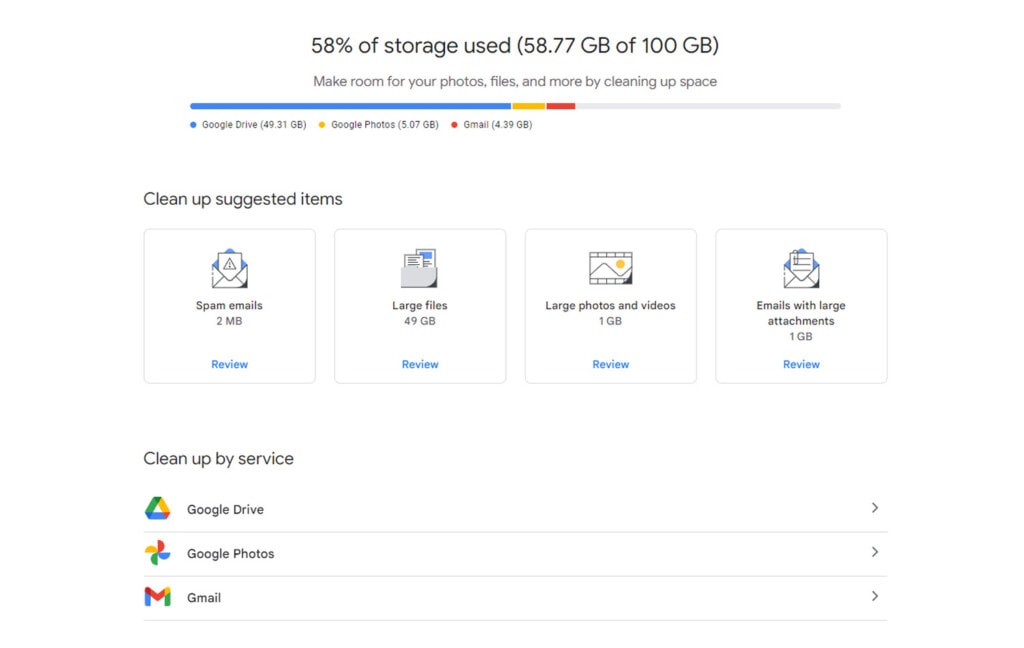
Once you've used the methods above to sort Gmail by size, you'll need to take action on the large emails you've identified. After you sort Gmail by size successfully, here's how to effectively manage these storage-consuming messages:
The most direct way to reclaim space after you sort Gmail by size:
Simply moving emails to trash won't free up space until you empty the trash, as Gmail keeps deleted items for 30 days by default. When you sort Gmail by size, always remember this crucial step.
Before deleting valuable emails you've found when you sort Gmail by size:
This approach preserves important content while still freeing up Gmail storage space.
When managing emails after you sort Gmail by size, understand this key distinction:
Many users who sort Gmail by size mistakenly believe archiving helps with storage issues, but only deletion truly reduces your Gmail storage usage.
Instead of randomly deleting emails after you sort Gmail by size, follow this strategic approach. When you sort Gmail by size properly, these steps will give you the best results:
Begin your cleanup with this search to sort Gmail by size from the past:
larger:10M before:2020/01/01Older large emails are typically less relevant and safer to delete first.
When you sort Gmail by size, pay special attention to:
These often contain large images but have low importance, making them prime candidates for deletion.
For emails you're unsure about when you sort Gmail by size:
This prevents hasty decisions while still organizing your cleanup process.
When you sort Gmail by size, categorize senders:
This sender-based approach helps you make more informed decisions about what to keep or delete.
While you can sort Gmail by size on mobile devices, there are some limitations:
For significant storage issues, consider switching to a desktop interface when you need to sort Gmail by size for more efficient management and processing of results. Learning to sort Gmail by size on both platforms gives you maximum flexibility.
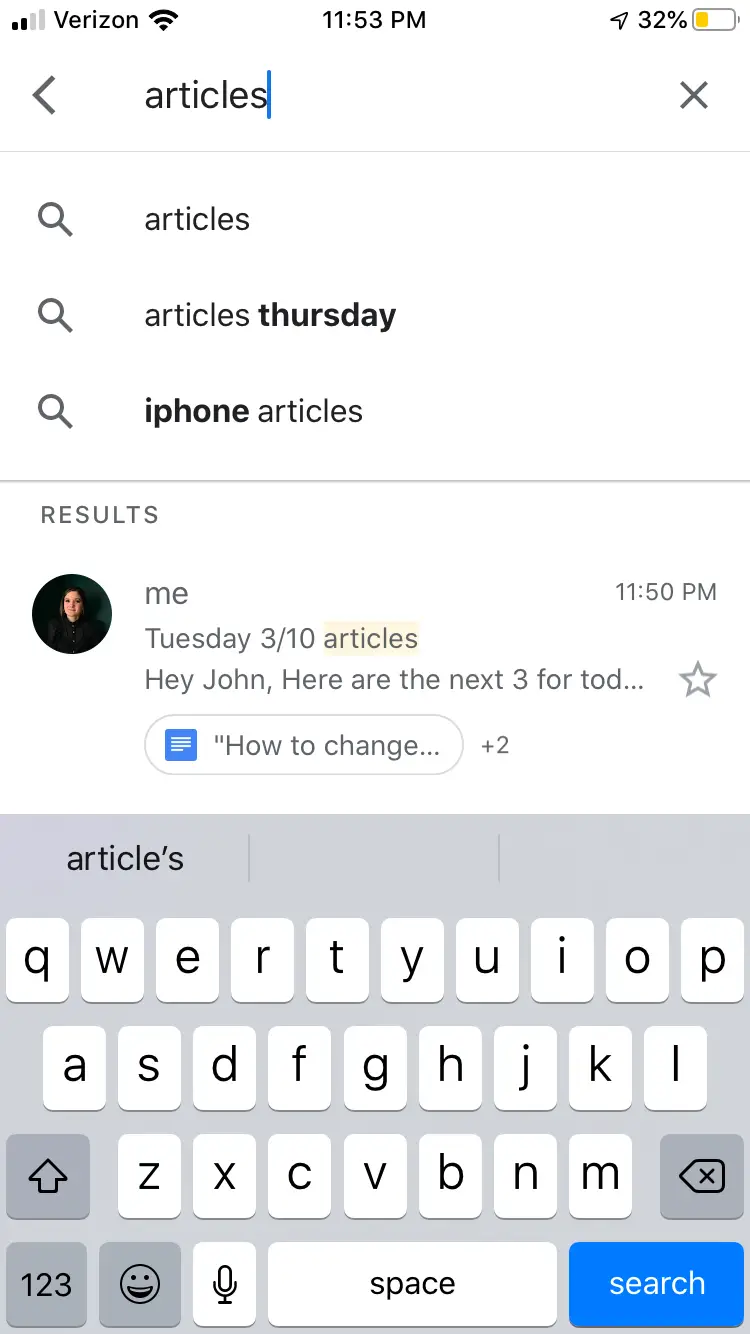
After you've learned how to sort Gmail by size and cleaned up your account, take these preventive measures:
After you sort Gmail by size, automatically manage potentially problematic emails:
This automation reduces how often you need to manually sort Gmail by size.
When you sort Gmail by size, you'll notice many large attachments. Reduce email size by changing how you share files:
This practice prevents the need to frequently sort Gmail by size for cleanup.
Maintain storage hygiene with consistent maintenance when you sort Gmail by size:
These proactive measures when you sort Gmail by size prevent storage problems before they become critical issues.
If you encounter issues when trying to sort Gmail by size, check these common problems:
larger:5M (not larger:5MB) when you sort Gmail by sizelarger:20M) and work downMost search problems when you attempt to sort Gmail by size are related to syntax errors or overly restrictive search criteria. Mastering how to sort Gmail by size means understanding these common troubleshooting issues.
Can I permanently enable size sorting in Gmail? No, Gmail doesn't offer a persistent "sort by size" view. You'll need to use search operators or the storage management tool each time you want to sort Gmail by size. The ability to sort Gmail by size requires running a search each time.
Will deleting large emails immediately free up space? No, you must also empty your trash folder to permanently remove the emails and reclaim space after you sort Gmail by size. This crucial step completes the process when you sort Gmail by size.
Can I sort by size in Gmail's mobile app? Yes, the same search operators work in the mobile app when you sort Gmail by size, though managing the results may be more challenging on smaller screens.
Do archived emails still count toward my storage limit? Yes, archiving only removes emails from your inbox view but doesn't affect storage usage. When you sort Gmail by size, remember that only deletion (and emptying trash) reduces storage consumption.
While Gmail doesn't offer a direct "sort by size" feature, its search operators and storage management tools provide effective alternatives for finding and removing large emails. By using the techniques outlined in this guide to sort Gmail by size, you can efficiently identify storage-hogging messages, reclaim valuable space, and maintain a well-organized inbox.
Regular maintenance using these methods to sort Gmail by size will keep your account under the storage limit and potentially improve Gmail's performance. Whether you prefer the precision of search operators or the visual guidance of Google's storage tools, you now have the knowledge to sort Gmail by size and take control of your email storage situation.
Remember that combining these storage management techniques with good email habits—like using Drive links instead of attachments and regularly cleaning up old messages—creates a sustainable system when you sort Gmail by size for long-term Gmail health and efficiency.