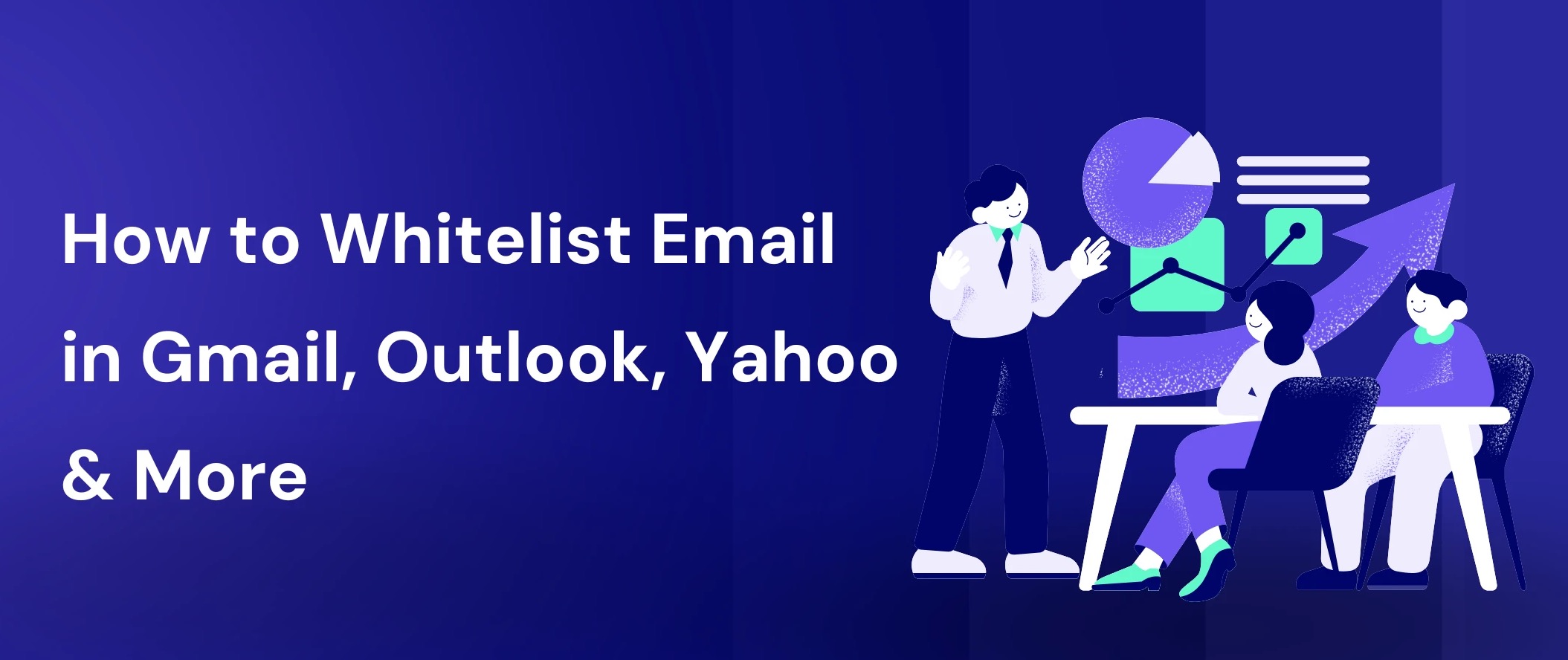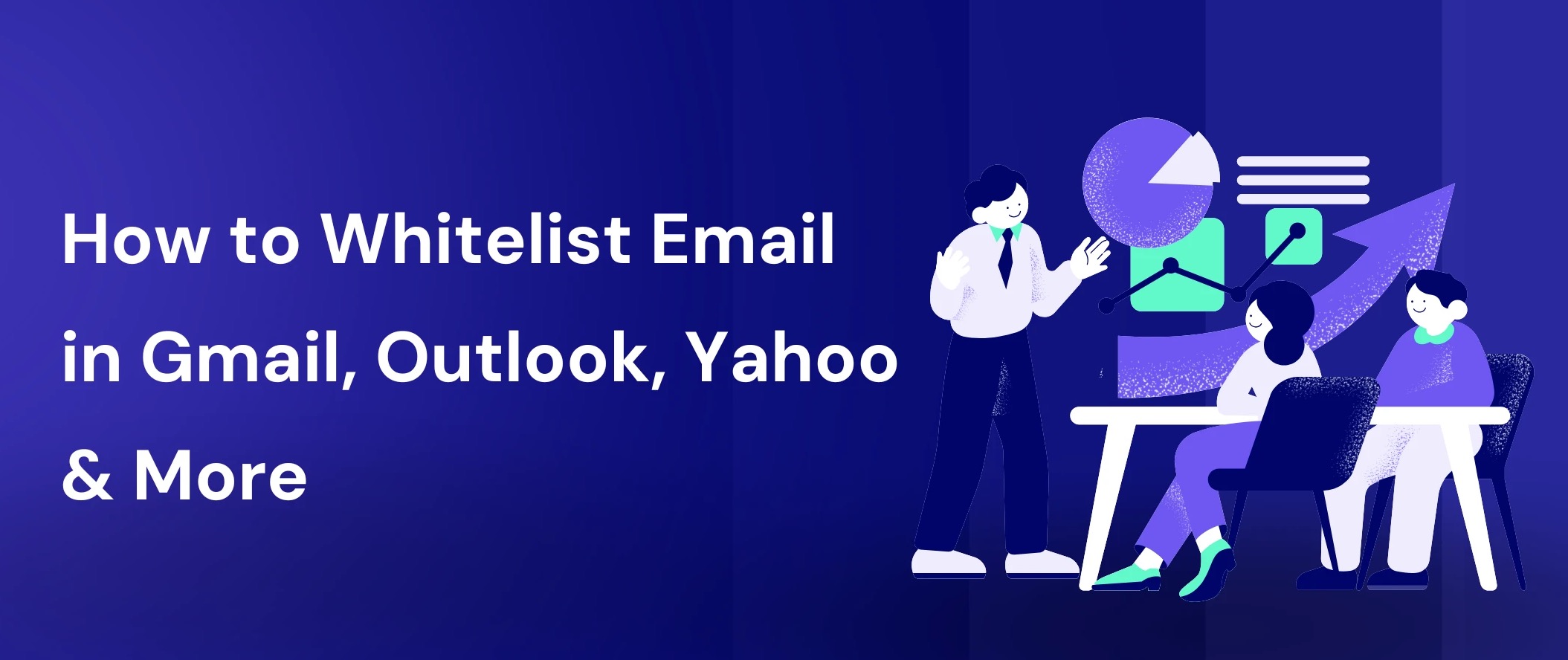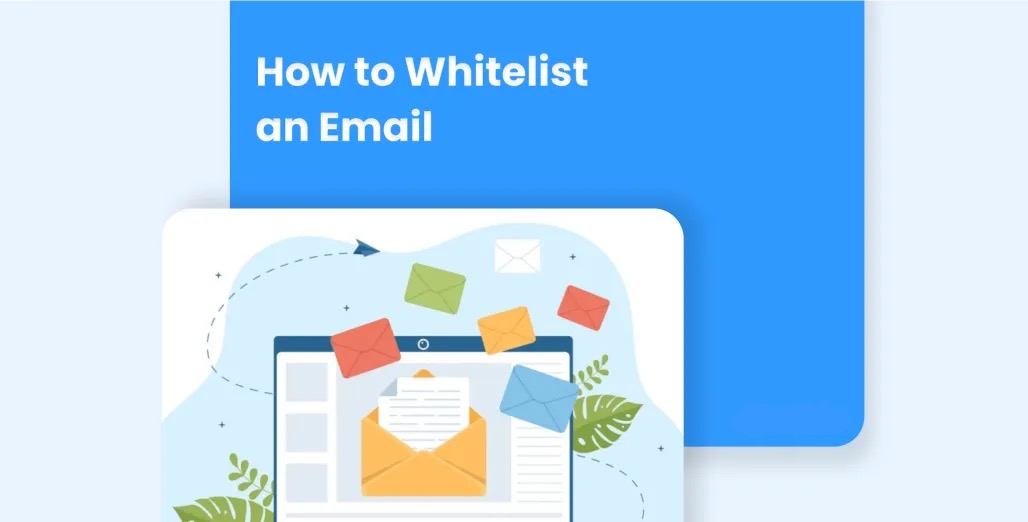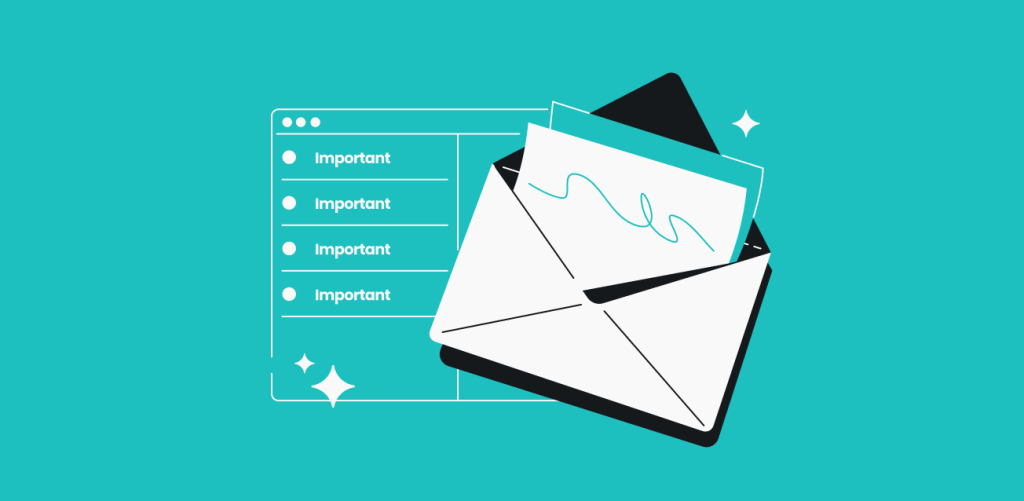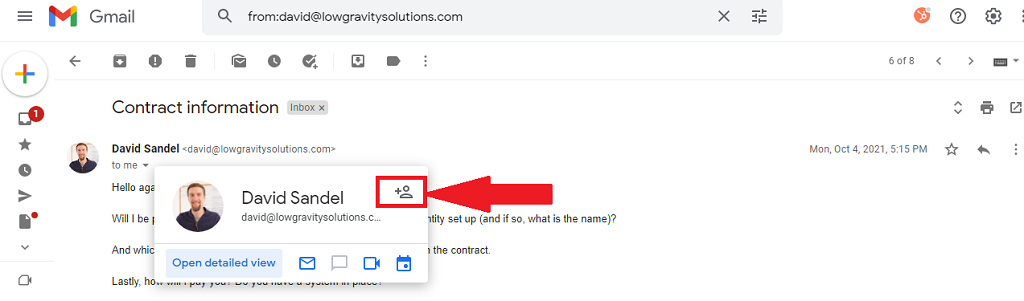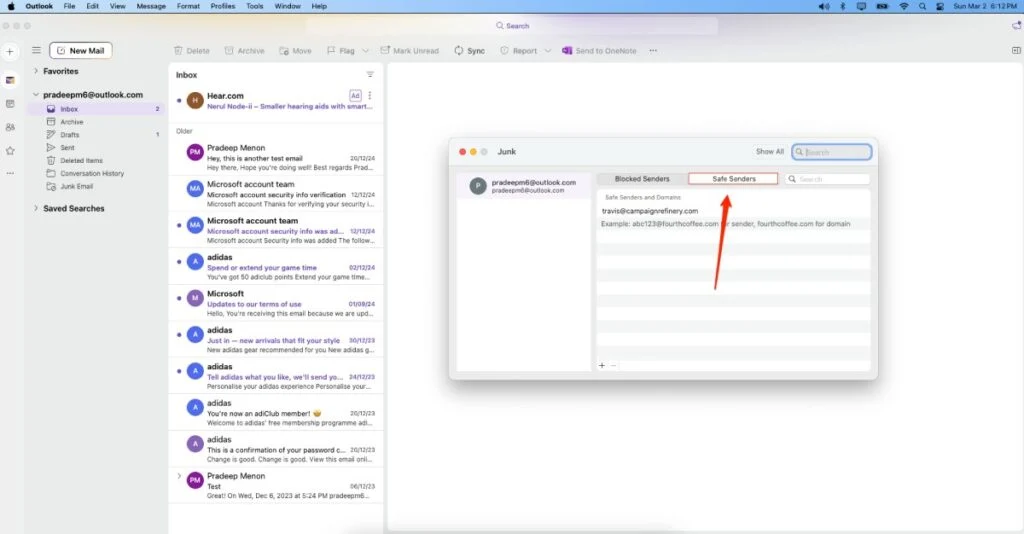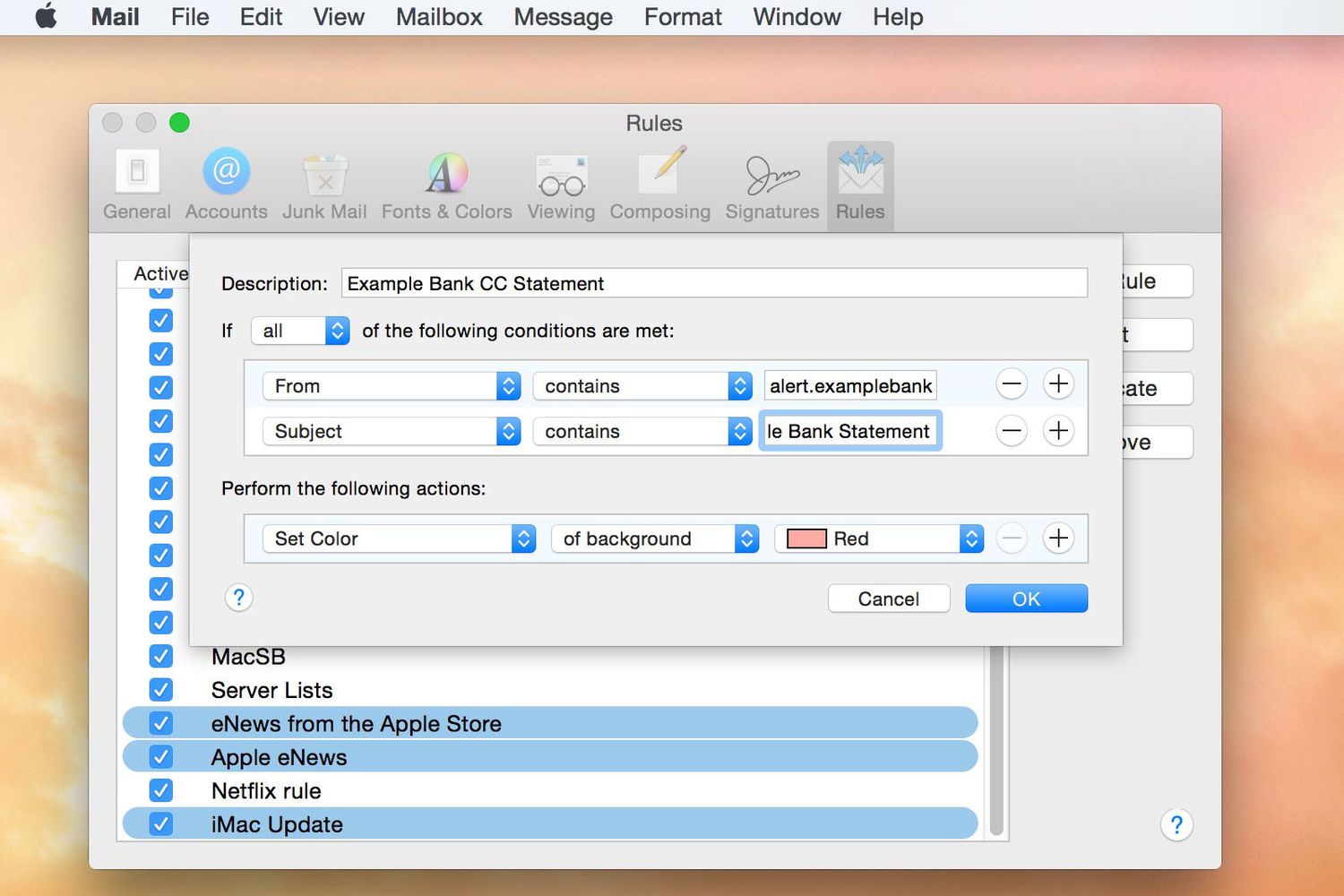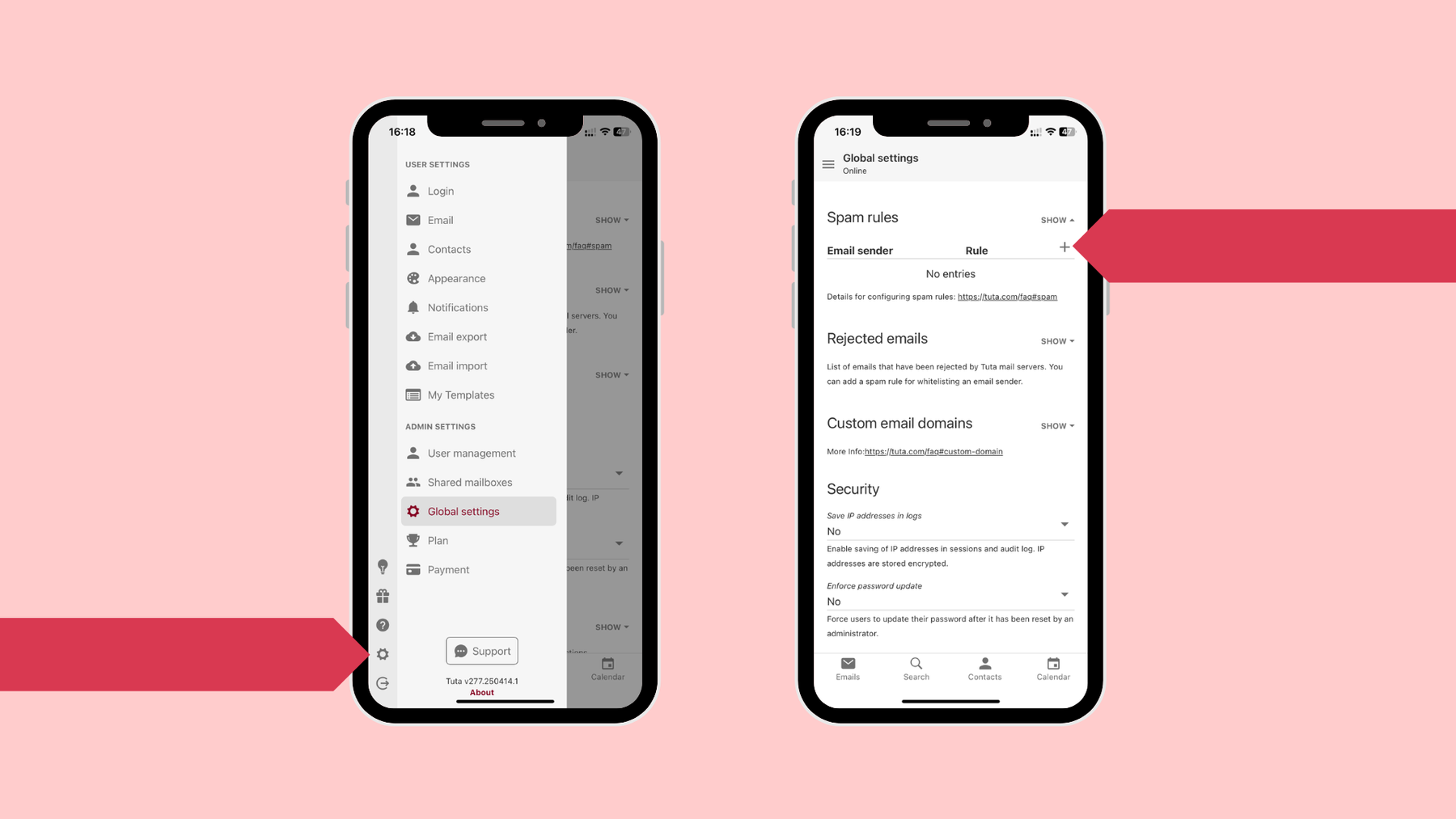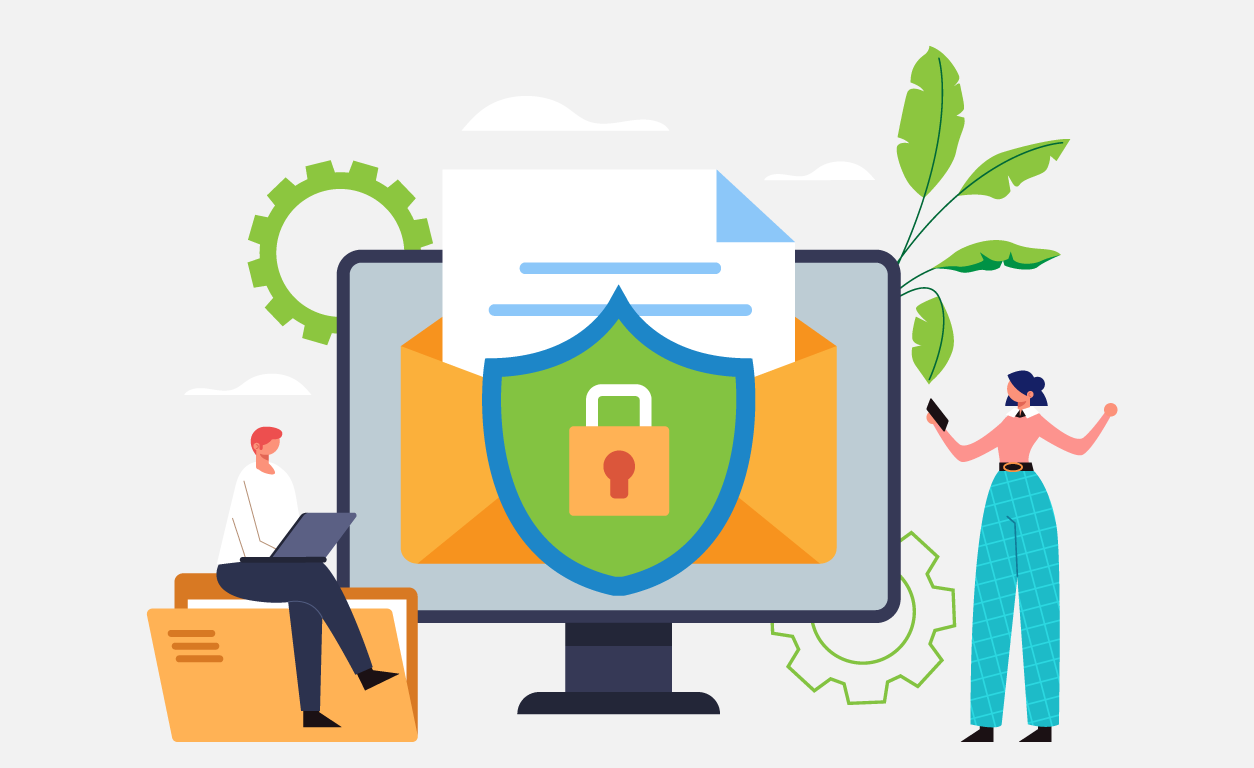How to Whitelist an Email: Complete Guide for All Major Email Providers 2025
How to whitelist an email is a crucial skill for managing your inbox effectively and ensuring important messages never get lost in spam folders. When you add email addresses or domains to your trusted sender list, you're guaranteeing these messages reach your inbox regardless of spam filter settings. Understanding how to whitelist an email properly can save you from missing critical communications like job offers, bank statements, or important newsletters.
Learning how to whitelist an email becomes essential when legitimate emails consistently end up in spam folders despite being from trusted sources. Whether you need to add a new business contact, newsletter subscription, or entire domain to your safe sender list, this comprehensive guide provides step-by-step instructions for all major email providers. Mastering how to whitelist an email ensures you maintain control over your inbox while protecting against missing vital communications.
This guide covers how to whitelist an email in Gmail, Outlook, Yahoo Mail, Apple Mail, and other popular email clients. By the end, you'll understand exactly how to whitelist an email using multiple methods, troubleshoot common issues, and follow best practices for email management. Every method shown will teach you how to whitelist an email effectively across different platforms.
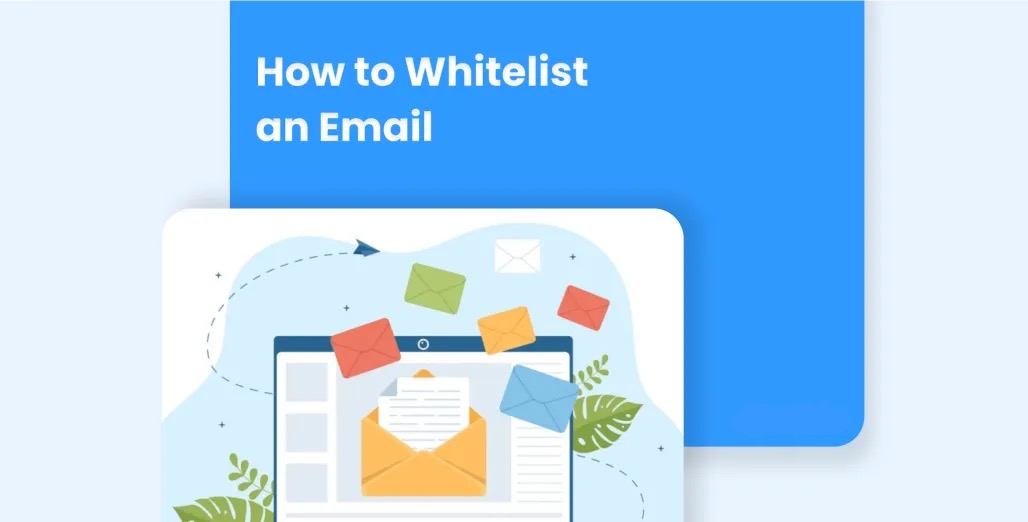
What Does Email Whitelisting Mean?
When you add email addresses to your trusted sender list, you're creating a safe zone that ensures messages from specific senders always reach your inbox. Understanding how to whitelist an email properly means knowing that whitelisting overrides spam filters that might otherwise flag legitimate messages as junk.
Why Learn Email Whitelisting Techniques
Several scenarios make it essential to learn how to whitelist an email:
- Newsletter Subscriptions: New newsletter signups often trigger spam filters until you whitelist an email from the sender to your safe list
- Business Communications: Important emails from new contacts may require you to whitelist an email to ensure delivery
- Financial Institutions: Banks and financial services often need you to whitelist an email to guarantee critical notifications reach you
- Educational Institutions: Schools and universities frequently require students to whitelist an email from institutional domains for important announcements
- Healthcare Providers: Medical facilities may need you to whitelist an email to ensure appointment reminders and test results arrive
The process of implementing email whitelisting varies between providers, but the principle remains consistent: you're instructing your email client to trust specific senders completely. Learning how to whitelist an email is fundamental to effective email management.
Benefits of Email Whitelisting
When you properly understand how to whitelist an email, you gain several advantages:
- Guaranteed Delivery: Whitelisted emails bypass spam filters entirely when you whitelist an email correctly
- Reduced Inbox Management: Less time spent checking spam folders for legitimate messages when you whitelist an email proactively
- Improved Communication: Never miss important emails due to overzealous filtering when you whitelist an email from trusted sources
- Professional Reliability: Ensure business communications flow smoothly when you whitelist an email from important contacts
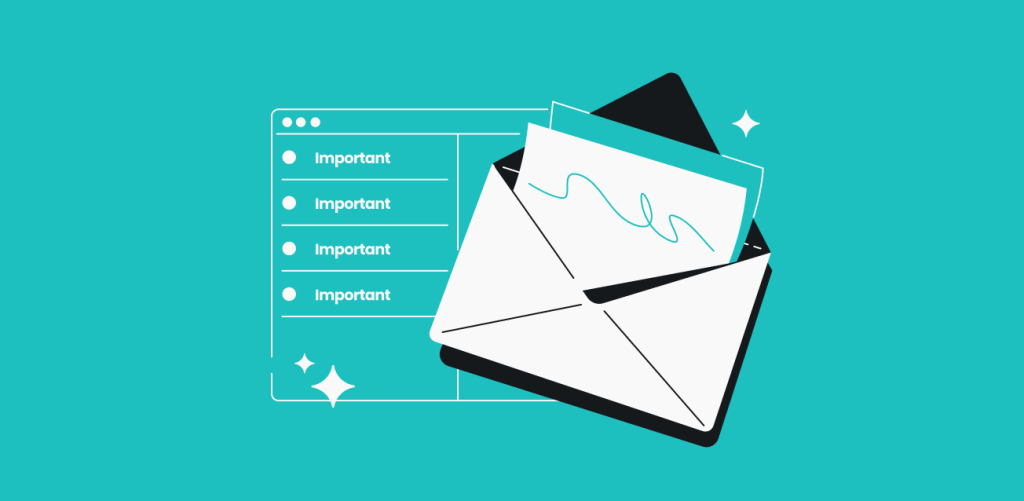
Gmail Whitelisting: Complete Methods
Gmail offers several effective ways to add trusted senders, each with different strengths. Here's how to whitelist an email in Gmail using the most reliable methods. Understanding how to whitelist an email in Gmail is essential for effective inbox management.
Method 1: Add to Contacts (Simplest Approach)
The easiest way to ensure email delivery in Gmail is adding the sender to your contacts. This method shows you how to whitelist an email with minimal steps:
- Open Gmail on your desktop or mobile device to begin the process of how to whitelist an email
- Click Contacts icon in the left sidebar to access your contact list for how to whitelist an email
- Select "Create Contact" to start adding a new trusted sender and learn how to whitelist an email
- Enter the email address you want to ensure delivery for when you whitelist an email
- Add any additional information like name or notes while you whitelist an email
- Click "Save" to complete the process and successfully whitelist an email
This method works across all devices since Gmail contacts sync automatically. When you add senders this way, Gmail recognizes them as trustworthy. This approach demonstrates how to whitelist an email using the simplest possible method.
Method 2: Create Email Filters (Most Robust Solution)
For a more permanent solution for email whitelisting in Gmail, create custom filters. This advanced method shows how to whitelist an email with maximum control:
- Open Gmail Settings by clicking the gear icon to access filtering options for how to whitelist an email
- Navigate to "Filters and Blocked Addresses" tab to find filter settings when you whitelist an email
- Click "Create a new filter" to begin the setup process for how to whitelist an email
- Enter the email address or domain in the "From" field when you whitelist an email
- Click "Create filter" to proceed with the configuration to whitelist an email
- Check "Never send it to Spam" to ensure the email always reaches your inbox when you whitelist an email
- Click "Create filter" to finalize your trusted sender rule and whitelist an email
This comprehensive method ensures maximum protection against spam filtering and provides the most reliable results for email delivery. Learning how to whitelist an email using filters gives you complete control.
Method 3: Mark as "Not Spam" (Quick Fix)
If emails are already in spam, here's how to whitelist an email retroactively:
- Open your Spam folder in Gmail to find messages from trusted senders you want to whitelist an email
- Locate the email from the sender you want to trust when you whitelist an email
- Select the email by checking the box next to it to whitelist an email
- Click "Not spam" button to move it to inbox and signal trust when you whitelist an email
While this helps Gmail learn your preferences, it's less permanent than other methods. For ongoing protection, combine this with additional techniques. This quick method shows how to whitelist an email when messages are already filtered.
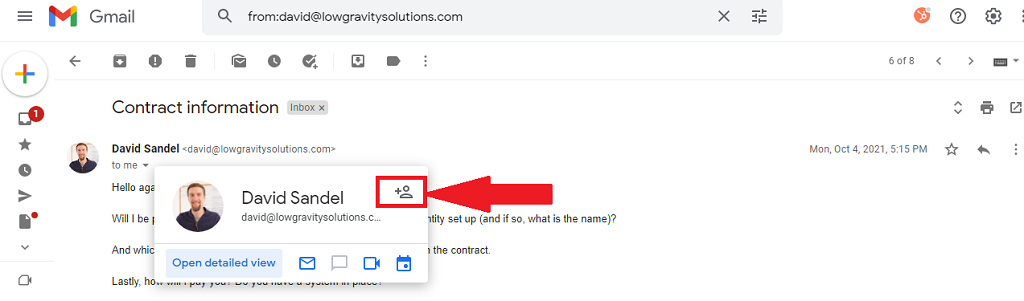
Outlook Safe Senders: Complete Guide
Microsoft Outlook provides multiple approaches for managing trusted senders, depending on your Outlook version. Here's how to whitelist an email in both desktop and web versions. Understanding how to whitelist an email in Outlook ensures reliable message delivery across all Microsoft email platforms.
Method 1: Add to Safe Senders List (Primary Method)
For Outlook desktop, here's how to whitelist an email using the safe senders list:
- Open Outlook and go to File menu to begin trusted sender setup when you whitelist an email
- Click "Junk Email Options" under the Junk Email submenu to access settings to whitelist an email
- Select "Safe Senders" tab to find the trusted sender area where you whitelist an email
- Click "Add" button to open the entry dialog to whitelist an email
- Enter the email address or domain you want to trust when you whitelist an email
- Click "OK" to save and establish trusted sender status to whitelist an email
For Outlook.com web version, trusted sender management involves these steps to how to whitelist an email:
- Click Settings (gear icon) to access Outlook options when you whitelist an email
- Select "View all Outlook settings" to find comprehensive options to whitelist an email
- Navigate to Mail > Junk email to access the trusted sender area to whitelist an email
- Click "Add" under Safe senders and domains to create entries when you whitelist an email
- Enter the email address or domain to add to your safe list when you whitelist an email
- Click "Save" to complete the trusted sender setup and whitelist an email
Method 2: Add to Contacts (Alternative Approach)
Another effective method for ensuring email delivery in Outlook involves adding contacts. This shows how to whitelist an email through contact management:
- Open People/Contacts section in Outlook to whitelist an email
- Click "New Contact" to create a new trusted sender entry when you whitelist an email
- Enter the email address and any additional information to whitelist an email
- Save the contact to complete the trusted sender process and whitelist an email
Outlook treats contacts as trusted senders automatically, making this an effective approach for email delivery assurance. This method demonstrates how to whitelist an email using Outlook's contact system.
Method 3: Mark as "Not Junk" (Corrective Action)
If emails are already in the Junk folder, here's how to whitelist an email retroactively in Outlook:
- Open Junk Email folder to find messages from trusted senders when you whitelist an email
- Right-click the email from the sender you want to trust to whitelist an email
- Select "Junk > Never Block Sender" (desktop) or click "Not Junk" (web) to whitelist an email
This method helps train Outlook's filters and provides a quick way to establish trusted sender status when needed. This technique shows how to whitelist an email after messages have been incorrectly filtered.
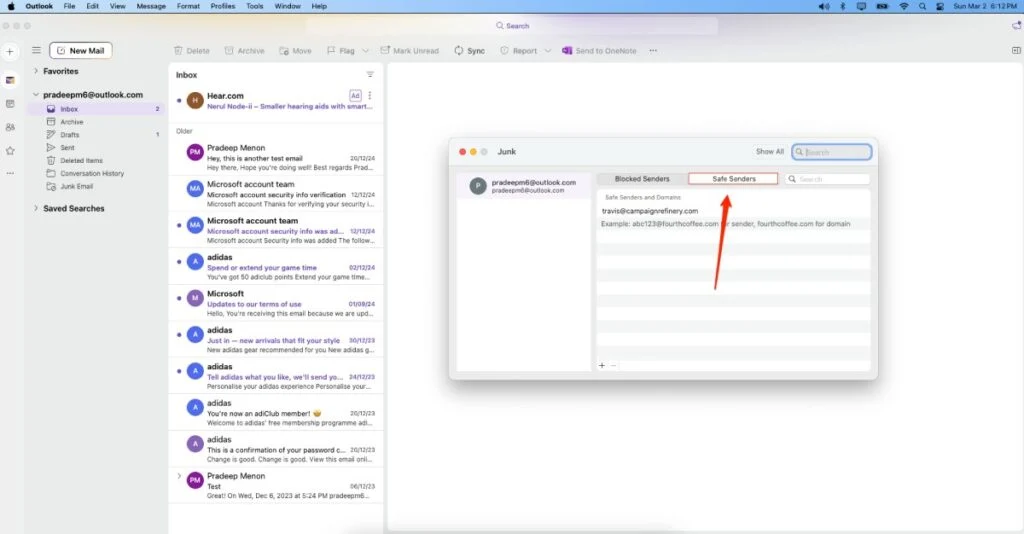
Yahoo Mail Trusted Senders: Complete Process
Yahoo Mail offers straightforward methods for managing trusted senders. Here's the complete guide on email whitelisting in Yahoo Mail effectively. Understanding how to whitelist an email in Yahoo Mail ensures consistent message delivery.
Method 1: Add to Contacts (Recommended Approach)
The most reliable method for how to whitelist an email in Yahoo Mail:
- Log into Yahoo Mail and access your account to whitelist an email
- Click "Contacts" in the left menu to access your contact list when you whitelist an email
- Select "Add Contacts" to begin creating a new trusted sender to whitelist an email
- Enter the email address you want to ensure delivery for when you whitelist an email
- Add any additional information like name or phone number when you whitelist an email
- Click "Save" to complete the trusted sender setup and whitelist an email
Yahoo Mail automatically trusts emails from your contacts, making this an effective delivery assurance method. This approach demonstrates how to whitelist an email using Yahoo's contact system.
Method 2: Create Email Filters (Advanced Control)
For more control over email whitelisting in Yahoo Mail, create custom filters. This advanced technique shows how to whitelist an email with precise control:
- Click Settings (gear icon) to access Yahoo Mail options when you whitelist an email
- Select "More Settings" to find advanced configuration options to whitelist an email
- Choose "Filters" from the menu to access filter creation tools to whitelist an email
- Click "Add Filter" to start creating a new delivery rule when you whitelist an email
- Set conditions like "From: specific email address" to whitelist an email
- Under Actions, select "Move to folder: Inbox" to ensure delivery when you whitelist an email
- Click "Create" to save the filter and establish trusted sender status to whitelist an email
This method provides the most comprehensive approach to email delivery management in Yahoo Mail. Learning how to whitelist an email using filters gives maximum control over message handling.
Method 3: Mark as "Not Spam" (Quick Solution)
If emails are in the Spam folder, here's how to whitelist an email quickly:
- Open Spam folder in Yahoo Mail to find messages from trusted senders when you whitelist an email
- Click the email from the sender you want to trust to whitelist an email
- Click "Not Spam" button to move to inbox and signal delivery preference when you whitelist an email
While helpful for immediate relief, combine this with other methods for permanent delivery assurance. This quick approach shows how to whitelist an email when messages are already filtered.
Apple Mail Trusted Senders: iOS and macOS
Apple Mail across iOS and macOS provides several options for managing trusted senders. Here's the complete guide for how to whitelist an email on Apple devices. Understanding how to whitelist an email in Apple Mail ensures seamless email delivery across all Apple platforms.
Method 1: Add to Contacts (Universal Method)
The most effective method for how to whitelist an email in Apple Mail works across all Apple devices:
For macOS:
- Open Contacts app on your Mac to whitelist an email
- Click File > New Contact to create a new trusted sender entry when you whitelist an email
- Enter the email address and any additional information to whitelist an email
For iOS:
- Open Contacts app on your iPhone or iPad
- Tap the "+" button to create a new trusted sender
- Enter the email address in the email field
- Tap "Done" to save and establish delivery assurance
Apple Mail trusts contacts across all synced devices, making this an excellent delivery method.
Method 2: Mark as "Not Junk" (Corrective Method)
If emails are incorrectly marked as junk, here's how to whitelist an email in Apple Mail:
-
Open Mail app and navigate to Junk folder
-
Select the email from the sender you want to trust
-
Click "Not Junk" in the toolbar to move it and establish trust
-
Open Mail app and go to Junk folder
-
Tap the email from the sender you want to trust
-
Tap "Move to Inbox" to relocate the message and signal trust
Method 3: Create Mail Rules (Advanced Control - macOS Only)
For sophisticated control over email whitelisting in macOS Mail:
- Open Mail app and go to Mail > Preferences
- Click "Rules" tab to access rule creation options
- Click "Add Rule" to start creating a new delivery rule
- Set conditions like "From contains [email address]"
- Set actions like "Move message to Inbox"
- Click "OK" to save the rule and complete trusted sender setup
This advanced method provides the most control over email delivery in Apple Mail.
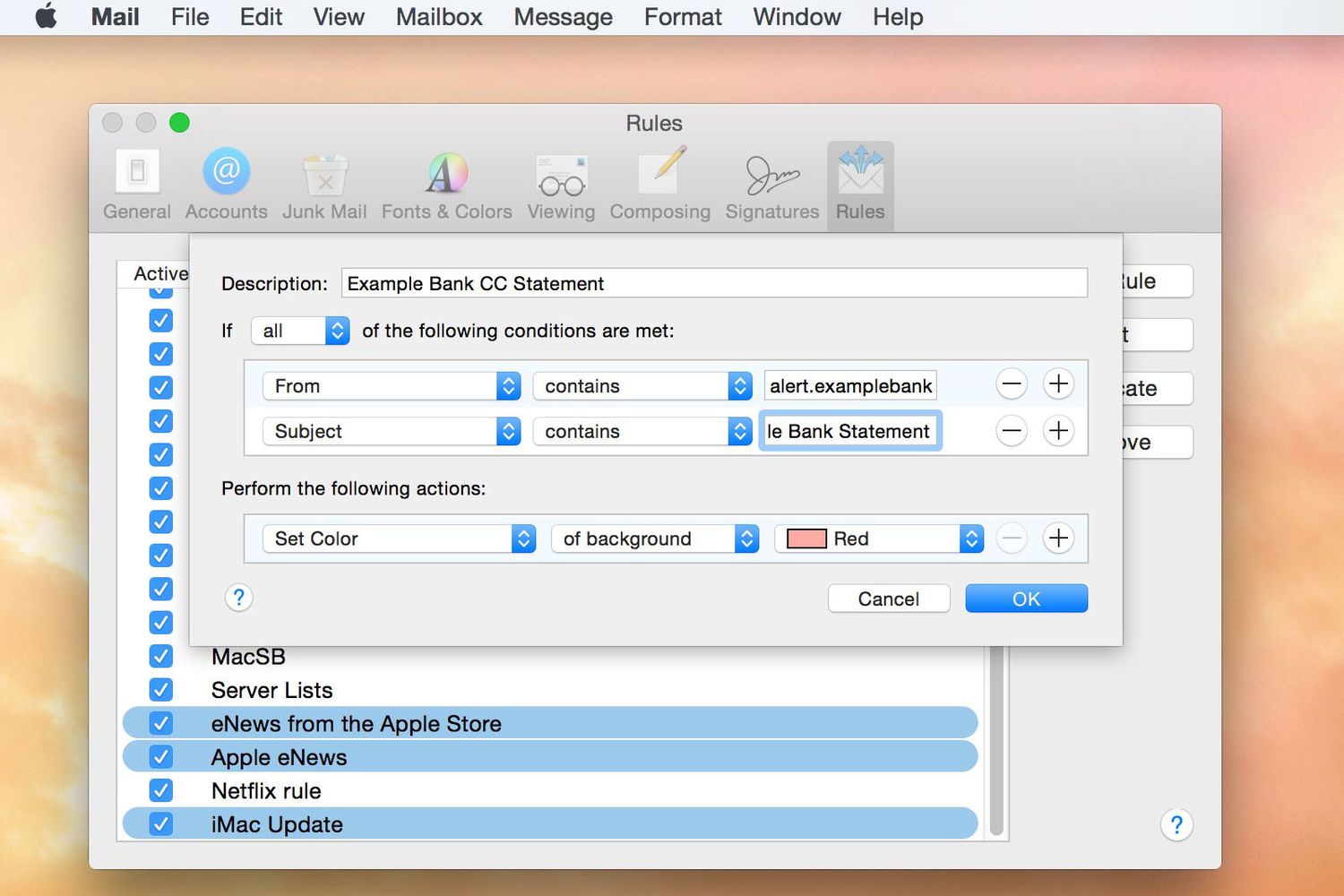
Other Email Clients: Trusted Sender Setup
Beyond the major providers, many users need to understand how to whitelist an email in other email clients. Here's how to implement trusted sender status in additional popular services.
ProtonMail: Delivery Assurance Setup
For ProtonMail users, here's how to whitelist an email:
- Open ProtonMail and go to Settings
- Click "Filters" in the left menu to access filtering options
- Create a new filter with the sender's email address
- Set action to "Move to Inbox" to guarantee delivery
Thunderbird: Trusted Sender Management
Mozilla Thunderbird users can learn how to whitelist an email using these steps:
- Open Thunderbird and go to Address Book
- Add the email address to your personal address book
- Alternatively, create message filters through Tools > Message Filters
AOL Mail: Safe Sender Setup
For AOL Mail, here's how to whitelist an email:
- Click Options and select "Mail Settings"
- Choose "Spam Settings" to access spam filtering options
- Add sender to Custom Sender List
- Set to "Never Block" to ensure delivery
Understanding how to whitelist an email across different clients ensures you can manage your inbox effectively regardless of your email provider.
Advanced Trusted Sender Strategies
Mastering how to whitelist an email involves understanding advanced techniques and best practices that ensure maximum effectiveness.
Domain-Level Trust Management
Sometimes you need to understand how to whitelist an email from an entire domain rather than individual addresses:
- Use wildcard notation like "*@company.com" when implementing domain-level trust
- Consider subdomain variations when trusting large organizations
- Be cautious with broad domains to avoid trusting potential spam sources
When you implement domain-level trust, all emails from that organization will reach your inbox, making it ideal for business communications. This approach simplifies the process of how to whitelist an email for entire organizations.
Proactive Trust Management
Smart email management involves knowing how to whitelist an email proactively:
- Add important senders immediately upon first contact
- Trust domains of services you subscribe to when you first sign up
- Maintain a list of critical senders and regularly verify their trusted status
Mobile-Specific Considerations
When learning how to whitelist an email on mobile devices:
- Contact addition is often the most reliable method on mobile platforms
- Filter creation may be limited in mobile apps
- Sync settings ensure consistency across devices
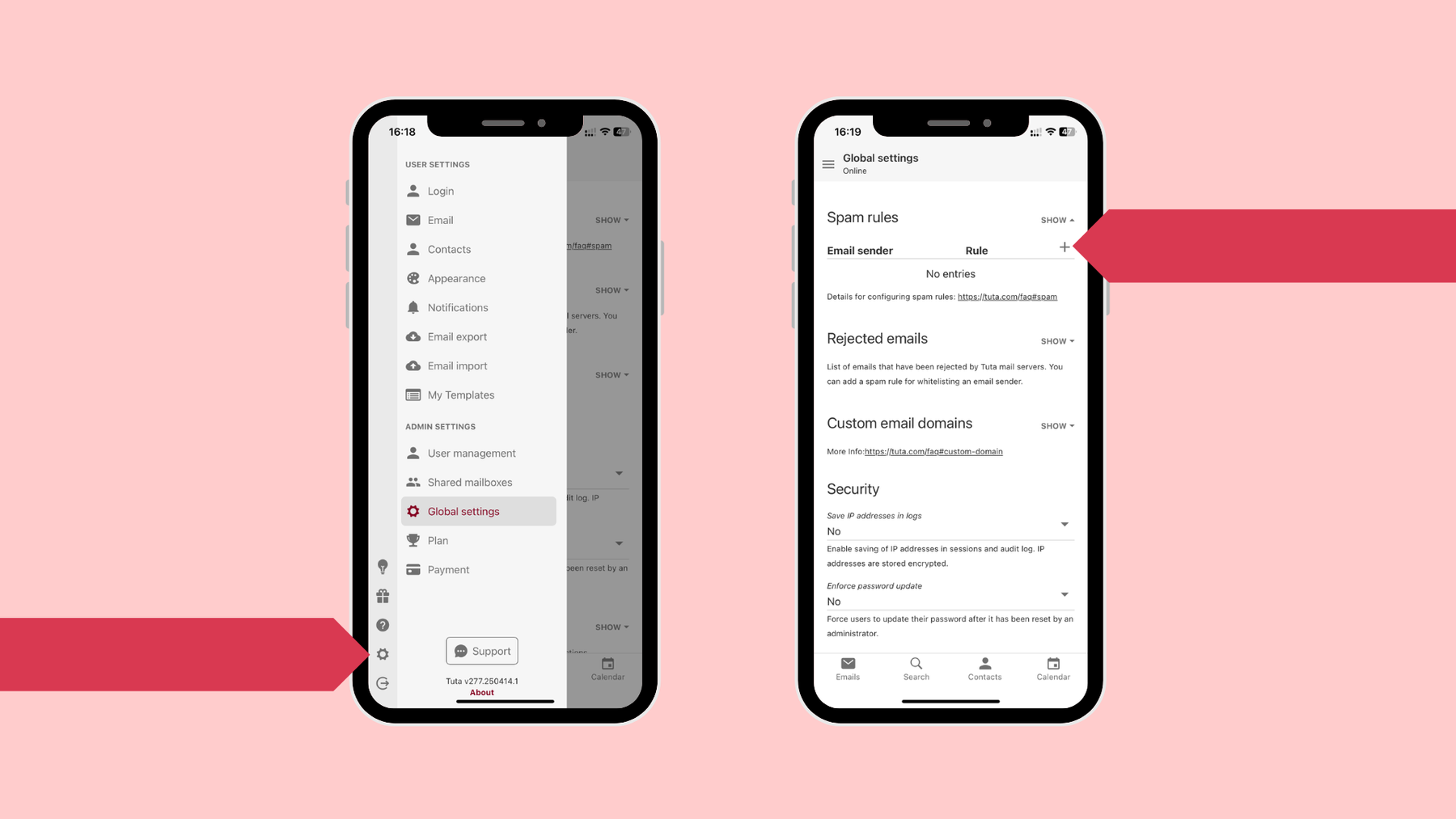
Troubleshooting Delivery Issues
Sometimes standard methods for email whitelisting may not be sufficient. Here's how to troubleshoot and ensure your delivery assurance efforts succeed.
Common Delivery Problems
Several factors can prevent successful implementation of how to whitelist an email:
- Server-level spam filtering may override local settings
- Corporate email policies might restrict individual trusted sender ability
- Sender authentication problems can cause emails to be blocked despite trust settings
- Conflicting filters may contradict your trusted sender configuration
Advanced Troubleshooting Steps
When basic methods for how to whitelist an email fail, try these advanced approaches:
- Check email headers for authentication failures
- Contact your IT department in corporate environments for server-level trusted sender setup
- Verify sender's email authentication (SPF, DKIM, DMARC)
- Review all existing filters for conflicts
- Consider alternative email addresses if the sender's domain has reputation issues
These advanced steps help resolve complex issues when standard methods for how to whitelist an email don't work as expected.
When to Seek Professional Help
Some situations require professional assistance with email whitelisting:
- Corporate environments with centralized email management
- Persistent delivery problems despite multiple trusted sender attempts
- Technical authentication issues beyond basic user control
Understanding when to escalate helps ensure successful delivery outcomes.
Email Security and Trusted Senders
While learning how to whitelist an email improves communication, it's important to understand security implications and maintain safe practices.
Security Best Practices
When implementing email whitelisting, follow these security guidelines:
- Verify sender legitimacy before adding to trusted lists to avoid security risks
- Be cautious with unknown domains when trusting new sources
- Regularly review your trusted sender list to remove outdated entries
- Monitor for spoofing attempts even from trusted sources
Trusted Sender List Maintenance
Proper maintenance ensures ongoing security when you implement how to whitelist an email:
- Periodically audit trusted senders to ensure they remain legitimate
- Remove entries for discontinued services when no longer needed
- Update contact information as needed
- Stay informed about sender reputation changes that might affect trust decisions
Balancing Security and Convenience
Effective implementation of how to whitelist an email requires balancing accessibility with security:
- Use domain-level trust judiciously to avoid overly broad permissions
- Maintain updated antivirus software even with trusted senders
- Stay vigilant for phishing attempts even from trusted sources
- Report suspicious emails even from trusted senders

Business Email Trust Management
Business environments often have unique requirements and restrictions for email whitelisting. Understanding these considerations ensures effective email management in professional settings.
Enterprise Trust Management
In corporate environments, implementing email whitelisting may involve additional steps:
- IT department approval may be required before implementing organization-level trust settings
- Centralized management systems might control how users manage trusted senders
- Policy compliance must be considered when implementing trust settings in business environments
- Documentation requirements may apply for compliance purposes
Requesting IT Assistance
When individual users cannot implement how to whitelist an email directly:
- Contact your IT help desk to request assistance
- Provide business justification for why you need trusted sender status
- Include sender details and communication importance
- Follow company procedures for email configuration changes
Business Trust Management Best Practices
Organizations should establish clear procedures for email whitelisting:
- Create standardized request processes for users who need trusted sender status
- Maintain centralized trust management to ensure consistent application
- Regular security reviews of trusted sender lists to ensure ongoing appropriateness
- Training programs to educate users on proper trust management procedures
Multi-Account Trust Management
Many users manage multiple email accounts and need to understand how to whitelist an email across different platforms consistently.
Cross-Account Synchronization
When implementing email whitelisting across multiple accounts:
- Use cloud-based contact sync to ensure consistency
- Maintain documentation of important trusted senders
- Check each account's specific requirements for effective trust management
- Set up forwarding rules if needed to centralize management
Platform-Specific Considerations
Understanding how to whitelist an email across different devices and platforms:
- Desktop vs. mobile differences in trust management capabilities
- Synchronization delays between devices
- Platform-specific limitations that affect trust settings
- Backup strategies for trusted sender configurations
Account Type Considerations
Different approaches may be needed for email whitelisting in different contexts:
- Stricter security requirements for business accounts
- Broader trust permissions for personal accounts
- Separate maintenance schedules for different account types
- Different approval processes depending on account purpose
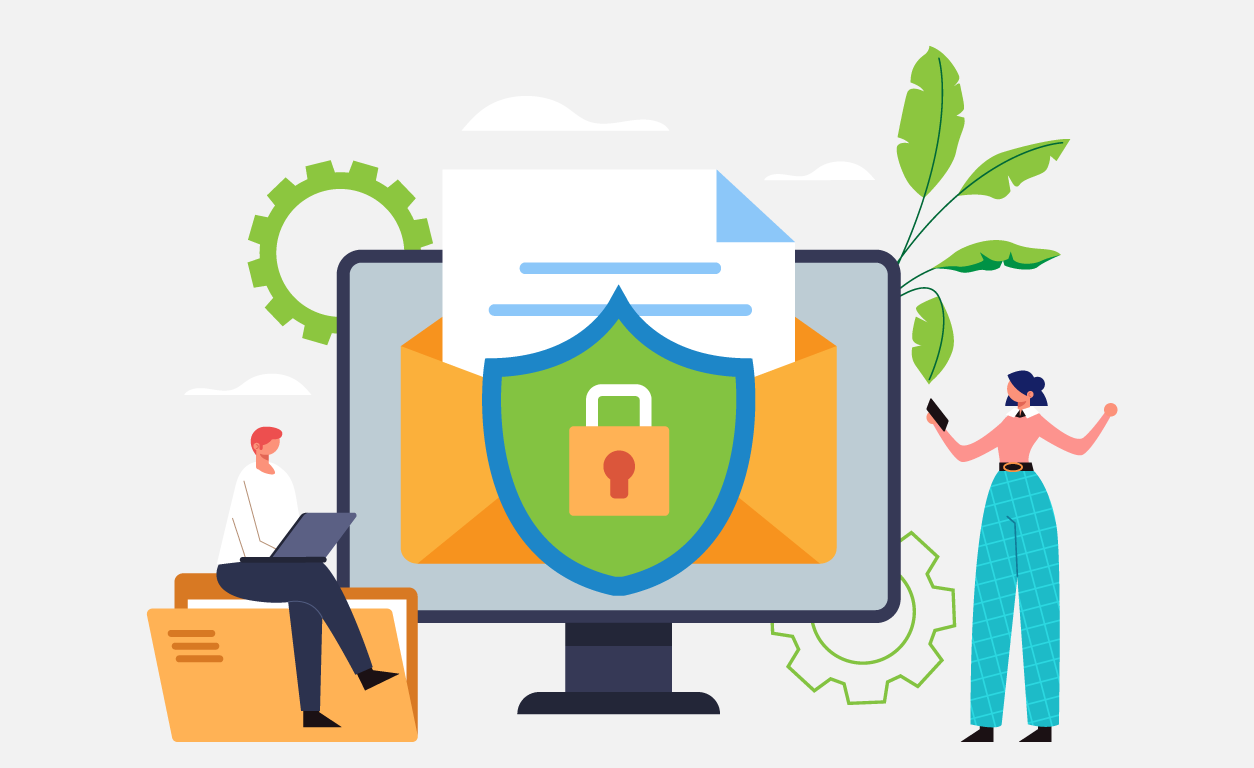
Conclusion: Mastering Email Trust Management
Understanding how to whitelist an email effectively is essential for modern email management and ensures you never miss important communications. Whether you need to implement trusted sender management in Gmail, Outlook, Yahoo Mail, Apple Mail, or other email clients, the methods outlined in this guide provide comprehensive solutions for every situation.
Remember that when you implement how to whitelist an email, you're making a security decision that should be approached thoughtfully. The most effective approach combines multiple methods: adding contacts, creating filters, and maintaining good email hygiene practices. Regular maintenance of your trusted sender configuration ensures ongoing effectiveness.
By implementing the strategies covered in this guide, you'll master how to whitelist an email across all major platforms while maintaining security and organization. Whether you're managing personal communications or business correspondence, knowing proper trust management techniques ensures your inbox works for you, not against you.
The techniques for how to whitelist an email will continue evolving as email providers update their systems, but the fundamental principles remain constant: clear communication with your email client about trusted senders ensures reliable message delivery. Keep this guide handy as your reference for how to whitelist an email effectively in any situation. Mastering how to whitelist an email is essential for modern email management success.
Related Articles
Looking for more email troubleshooting and management guidance? Check out these related articles:
Experiencing Gmail-specific email delivery issues? This comprehensive guide provides step-by-step solutions.
📧 Gmail Issues🔧 Troubleshooting
Discover the top email management tools for 2025. Compare features, pricing, and find the perfect solution for your email productivity needs.
🛠️ Email Tools📊 Productivity
Learn proven strategies to manage your email efficiently. Master inbox zero, email automation, and productivity techniques for professional success.
📈 Productivity💡 Email Tips